Microsoft Teams Meeting backgrounds
Last edited: 11/11/2025
Retail
For some countries, we also have a Teams Background with e.g. a Top Employer / Great Place to Work certification on (e.g. JDE, JDK, JNL, etc.). Please find them here: Employer of the Year certifications | JYSK Blue Line



DC



Head Office



General



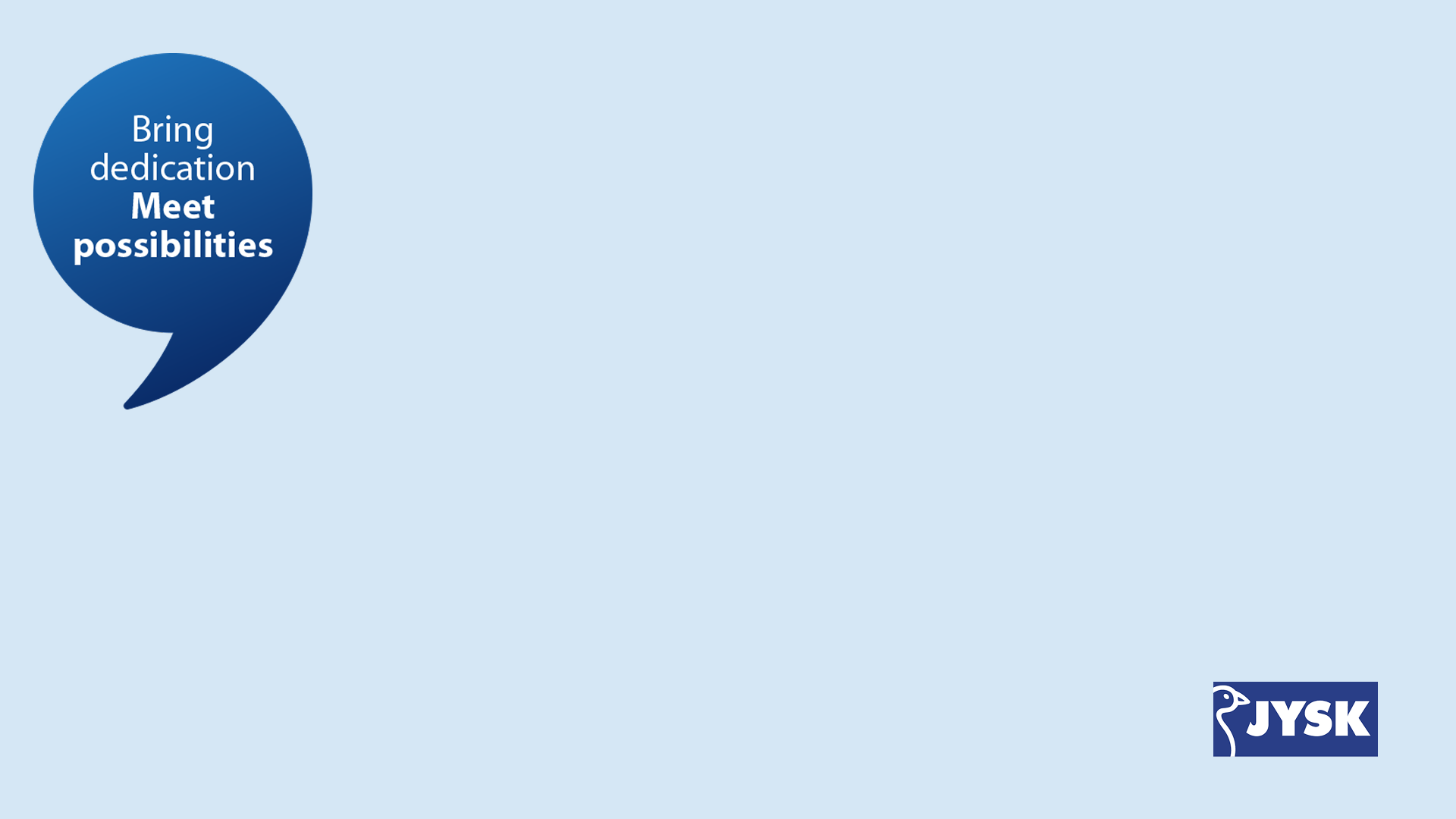
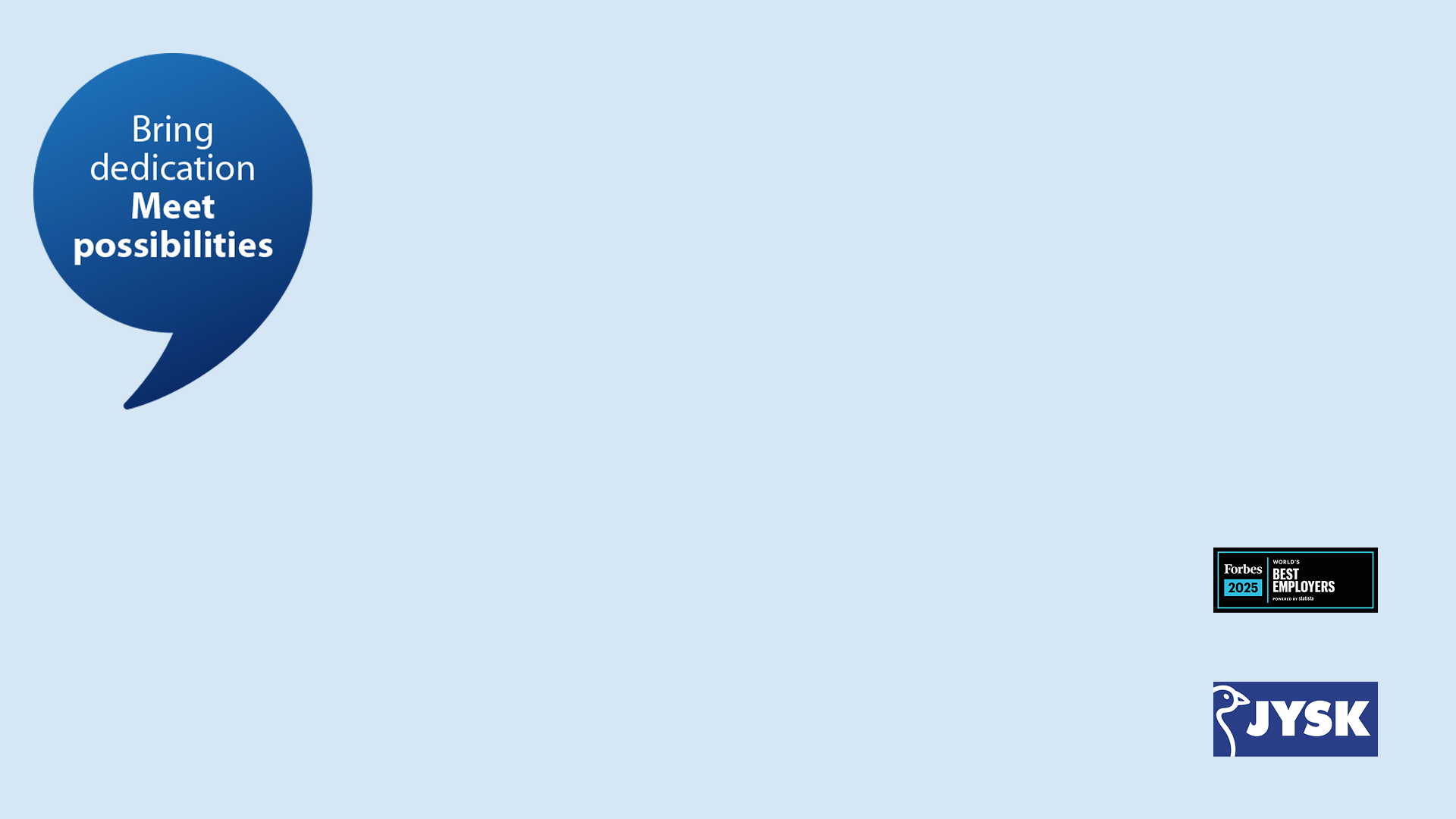
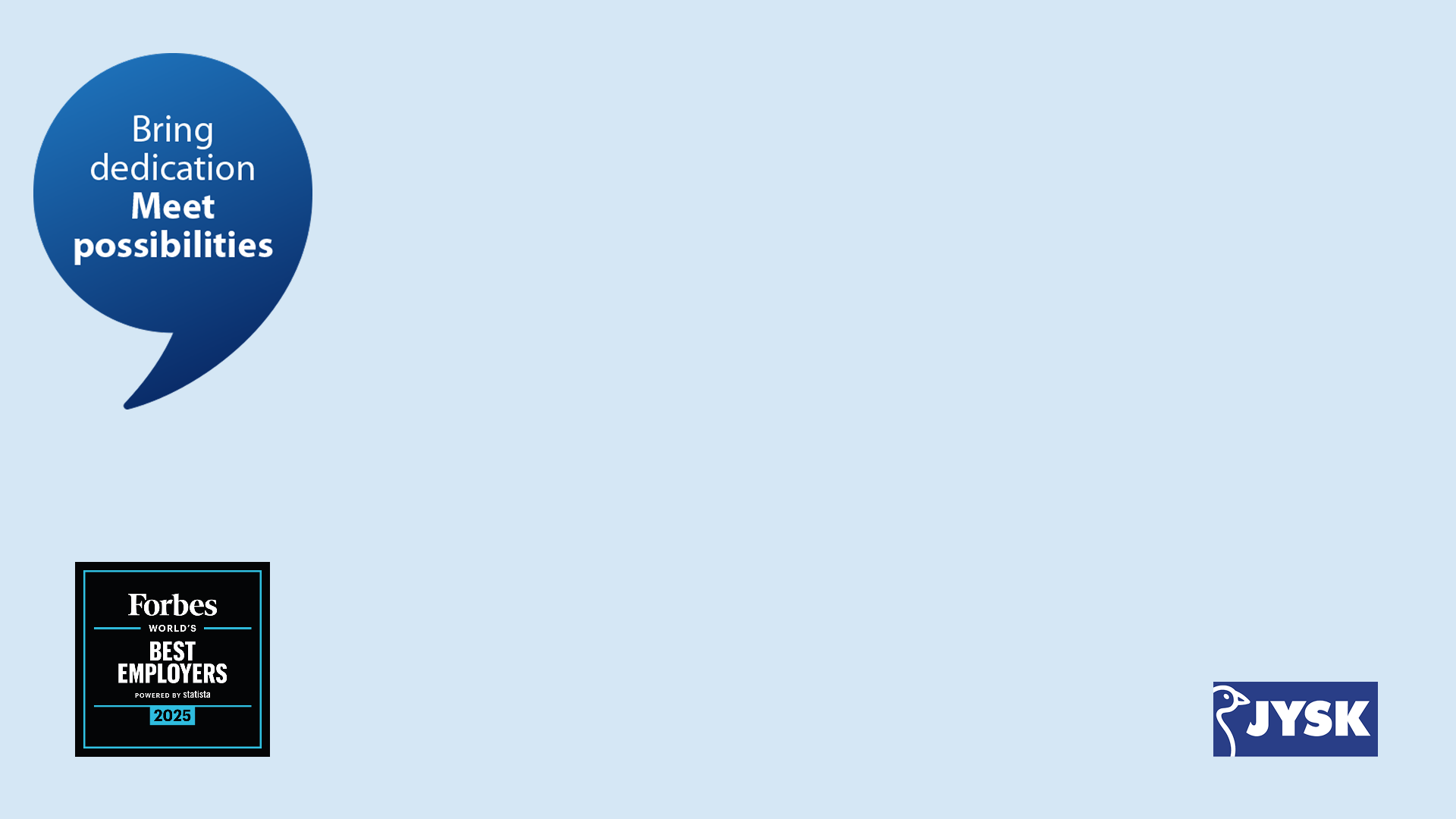
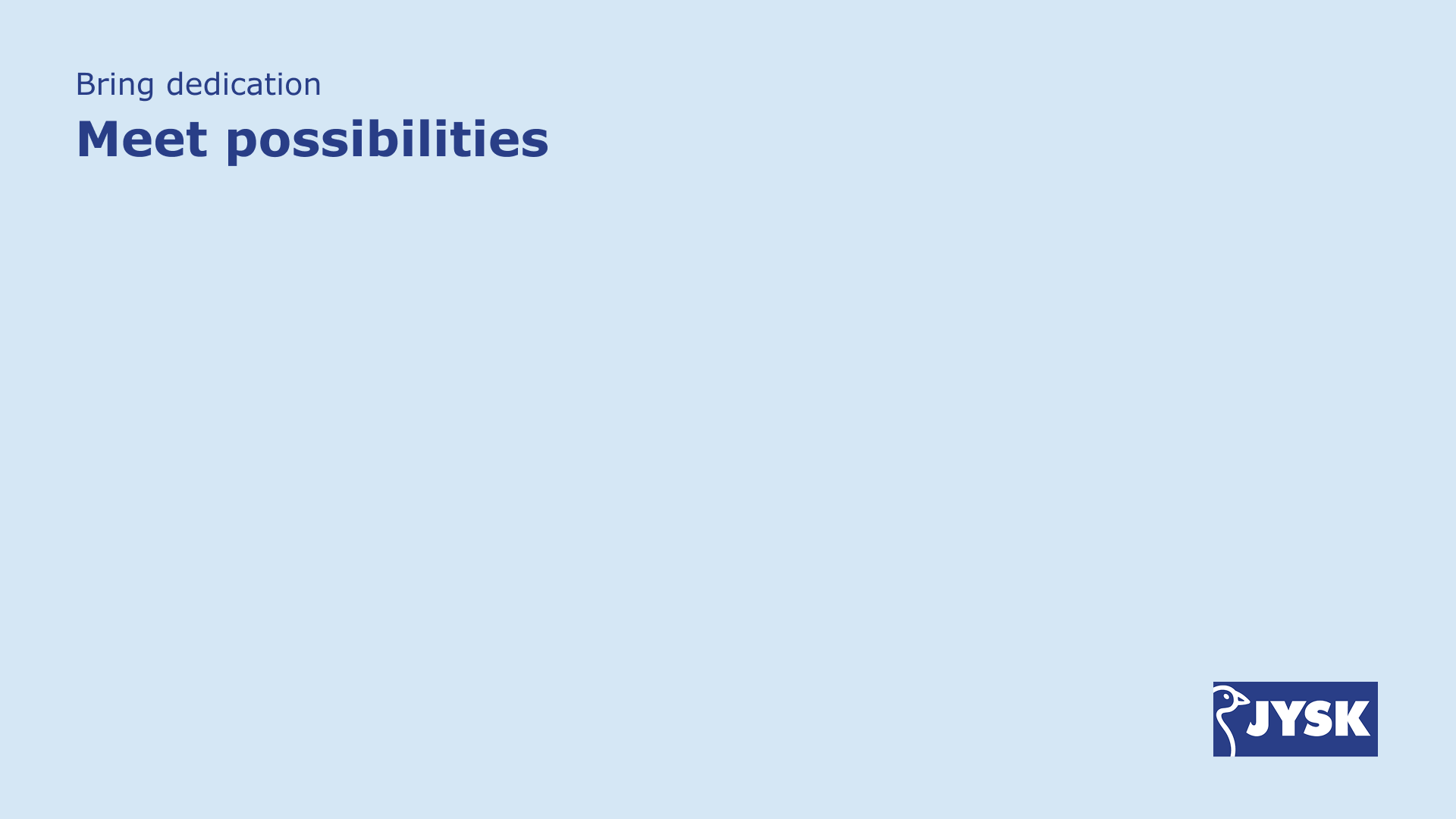
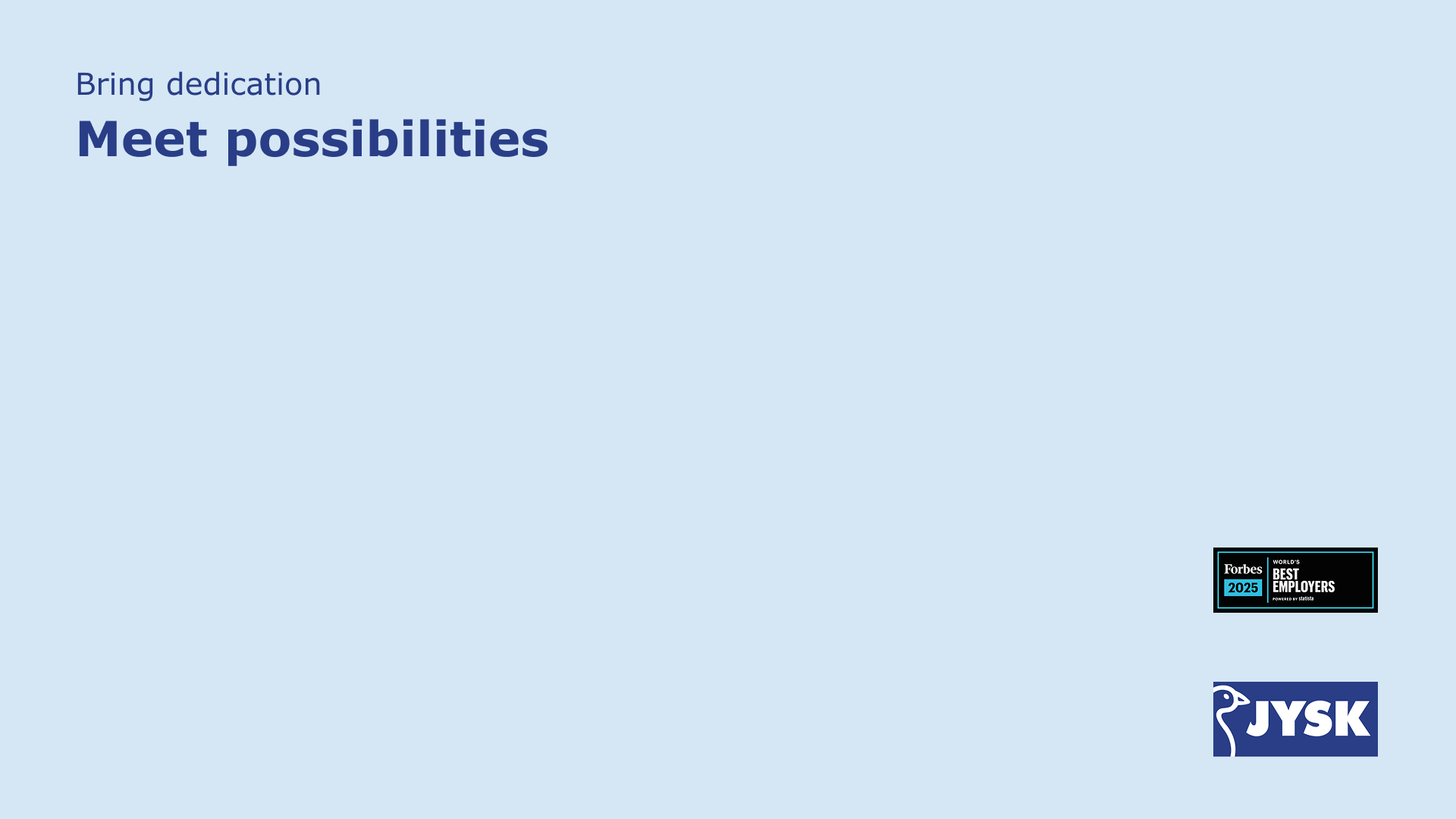
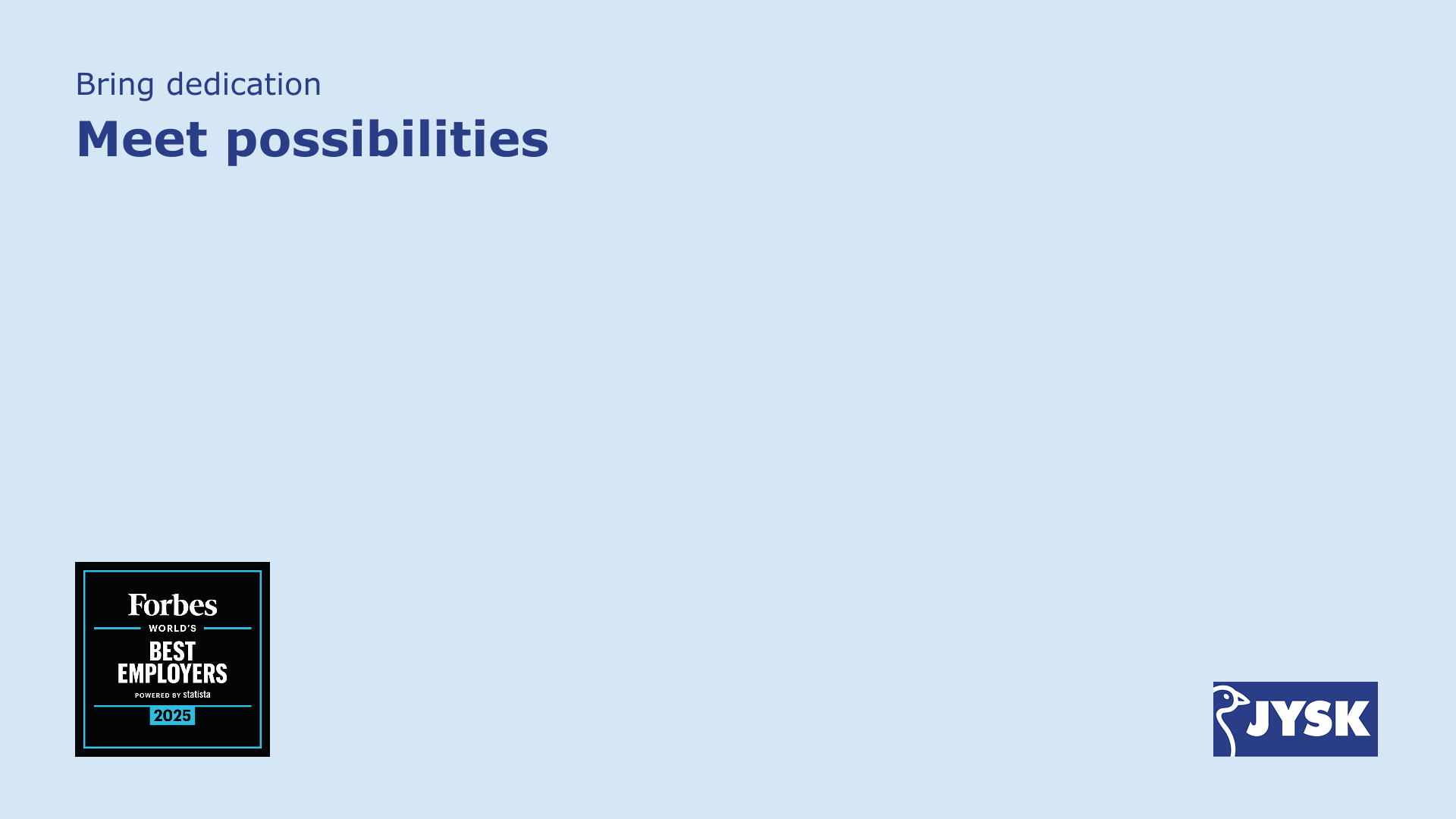
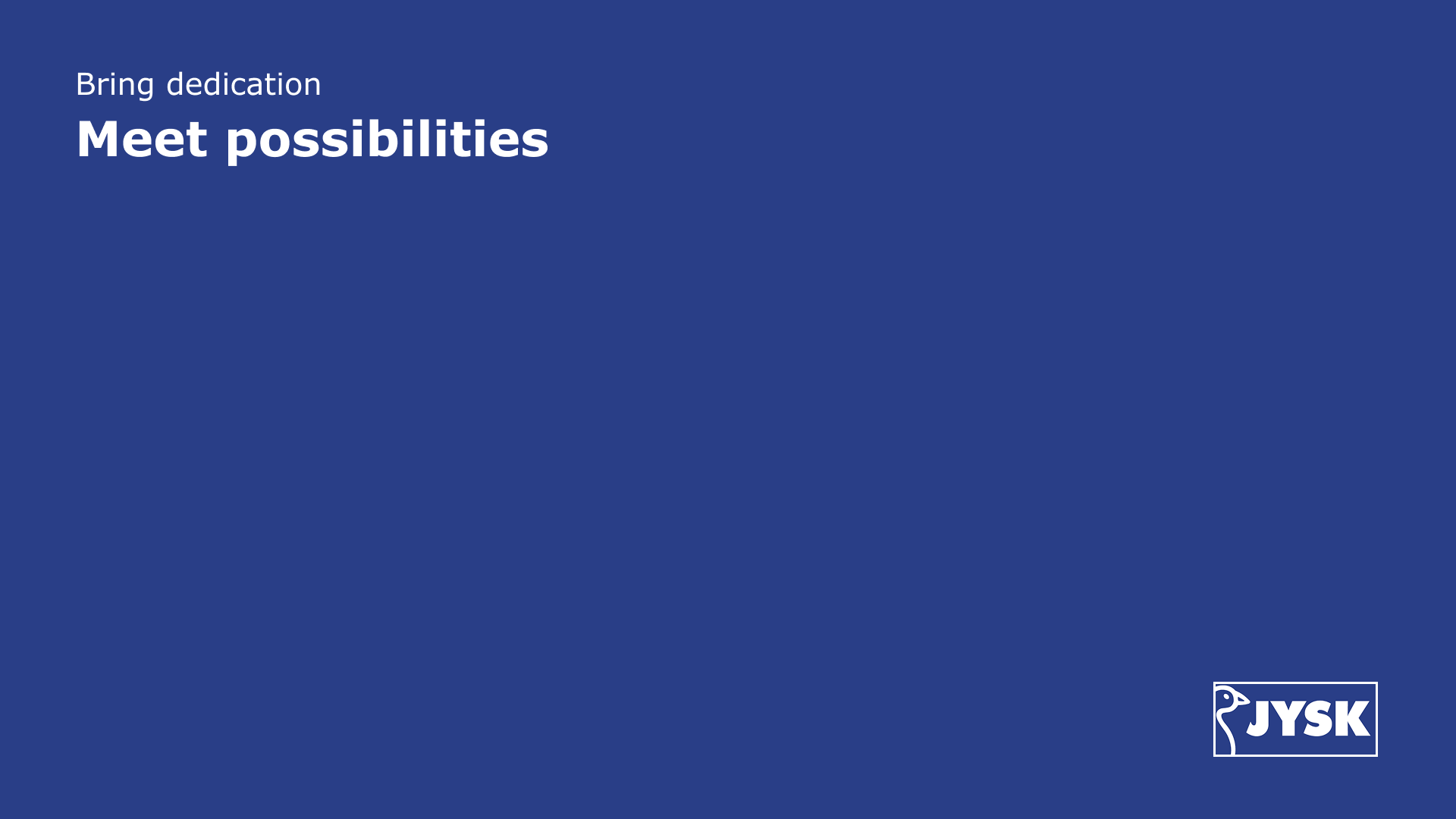
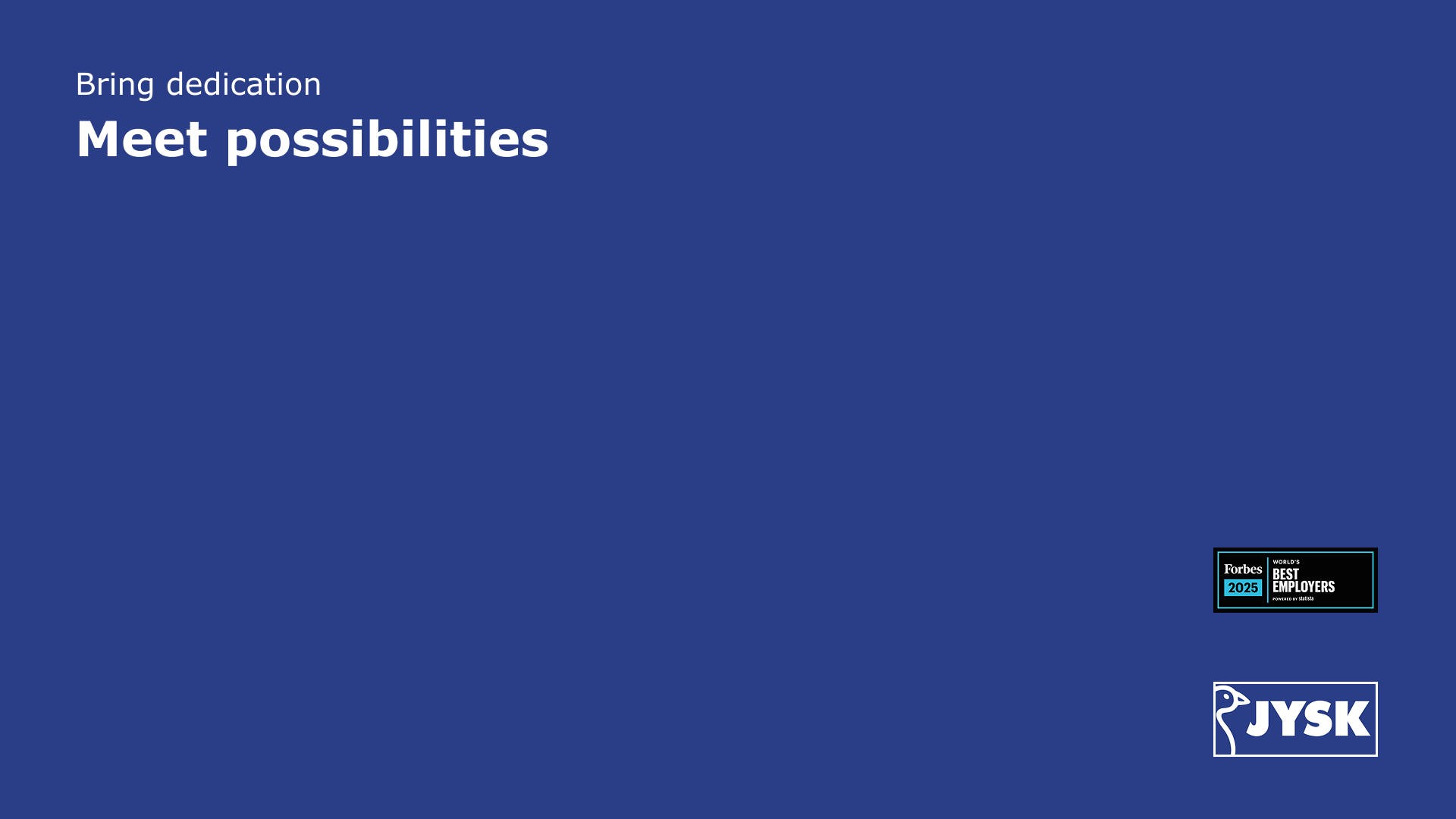
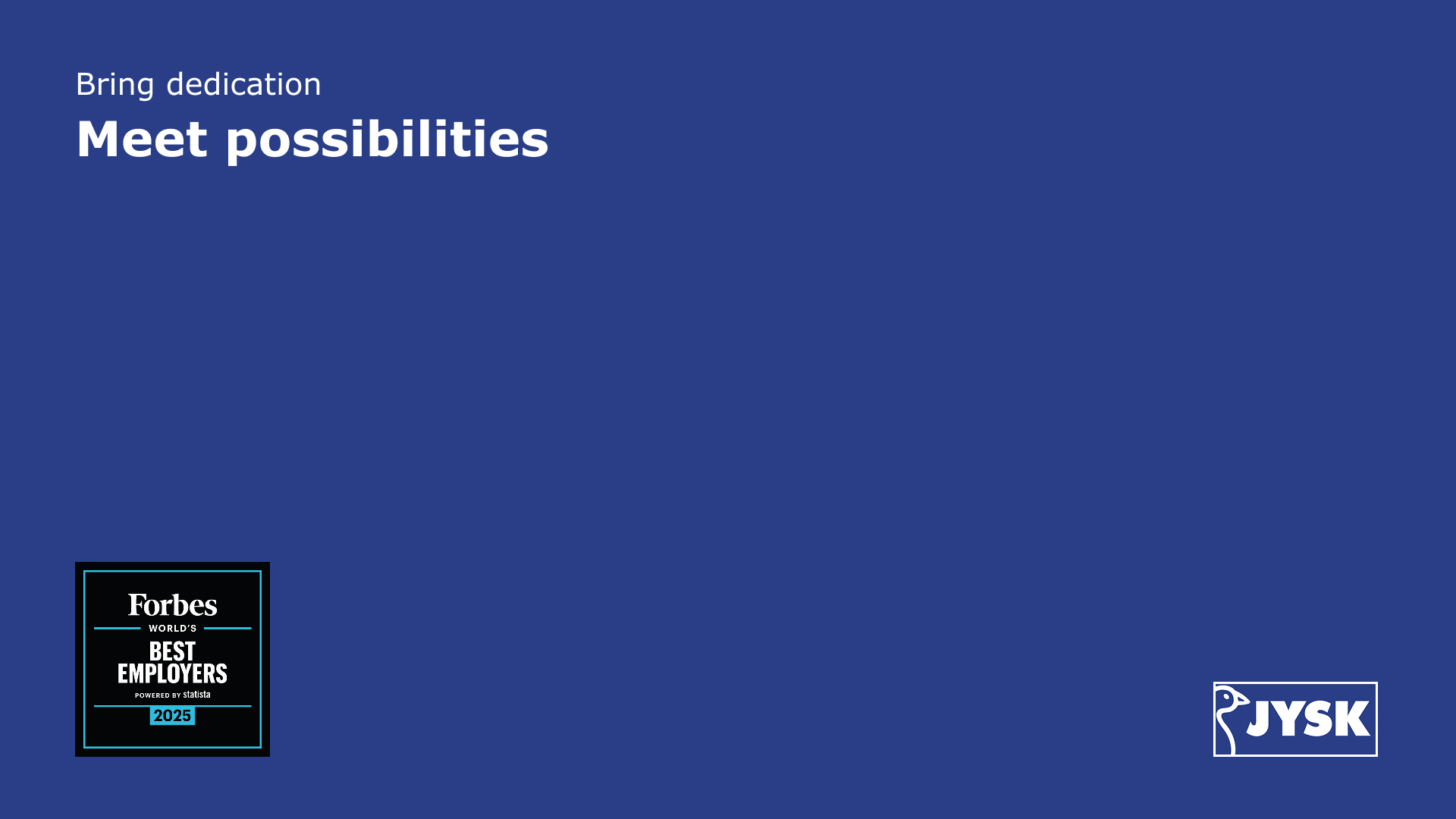
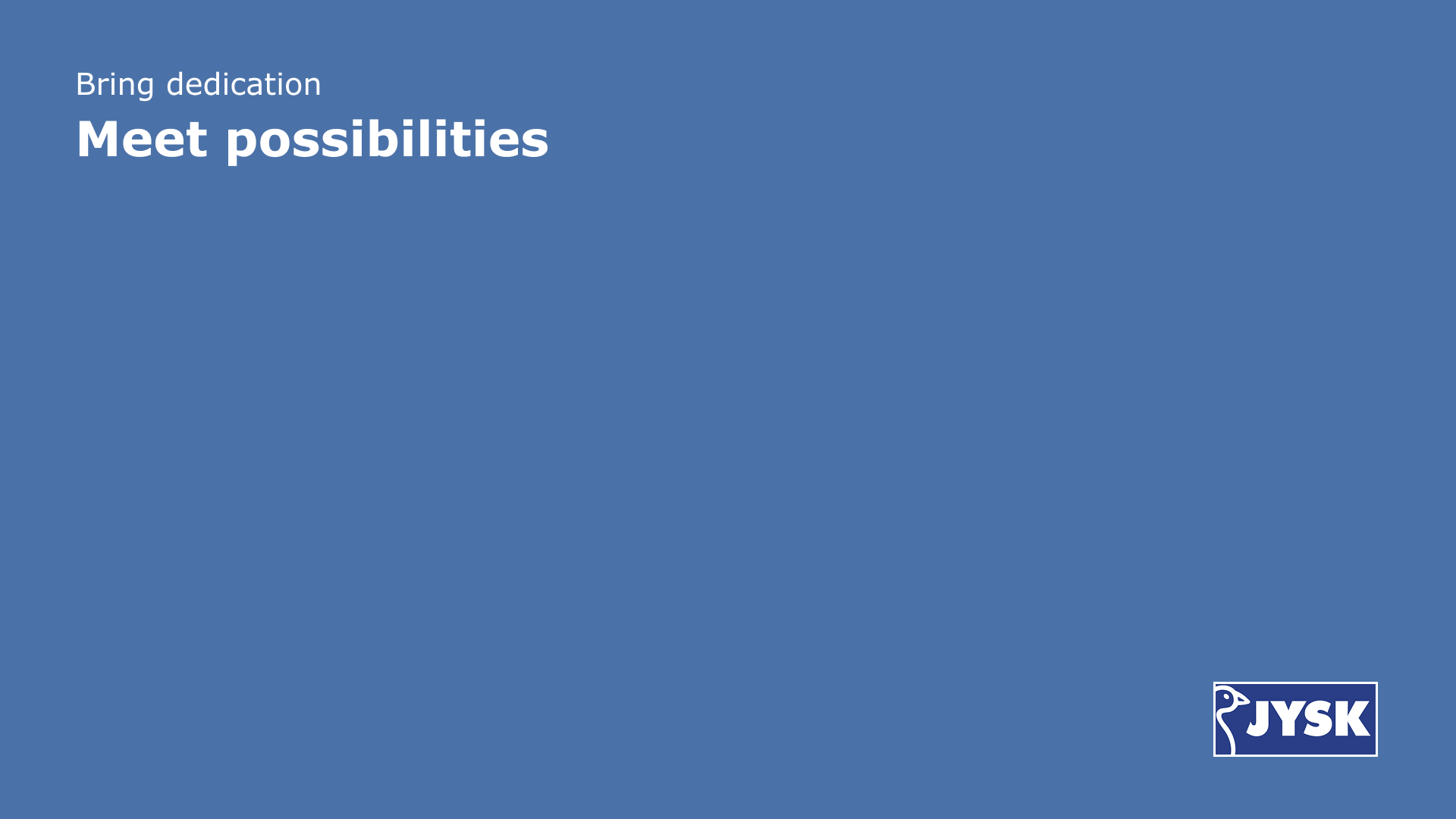
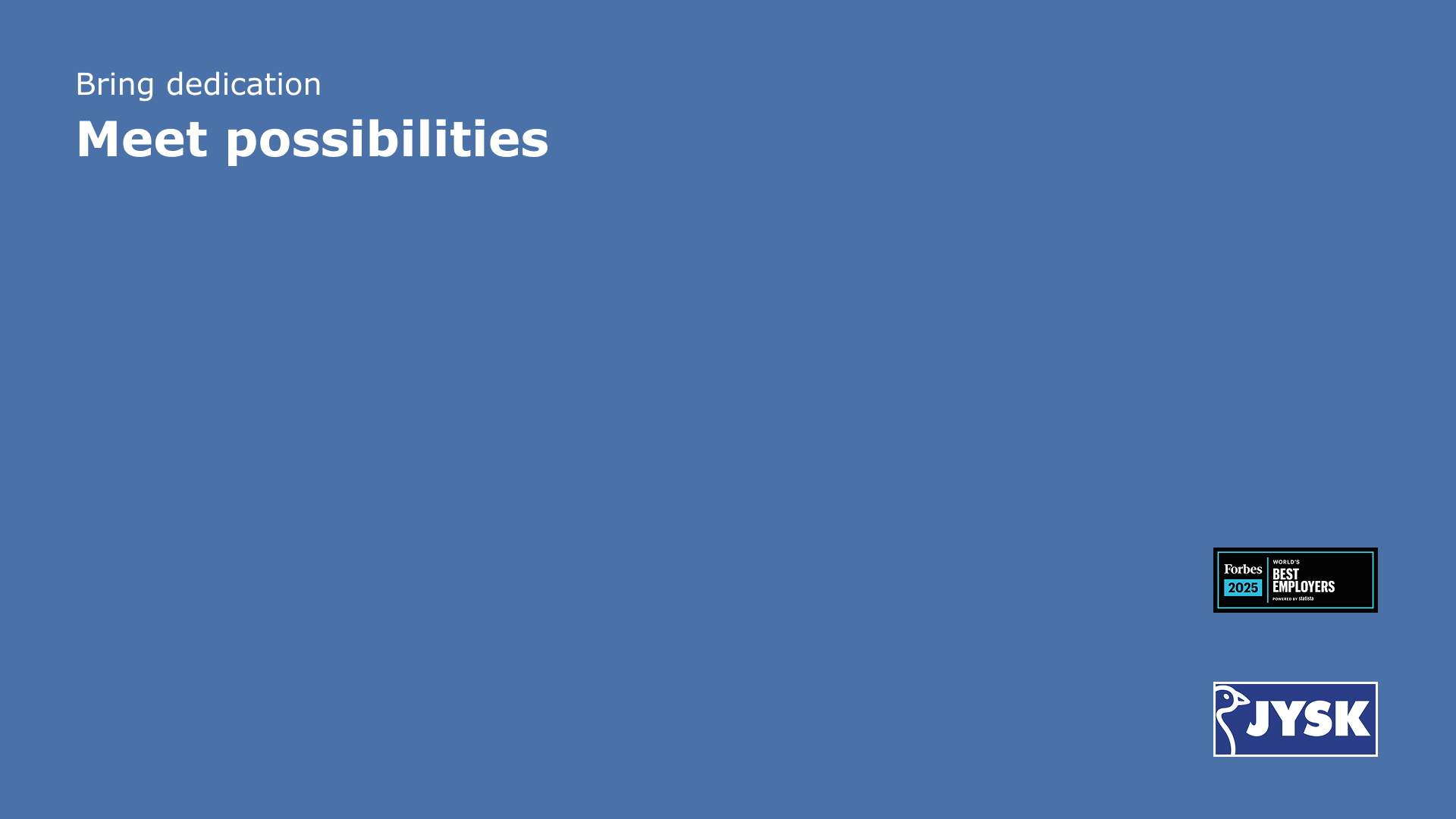
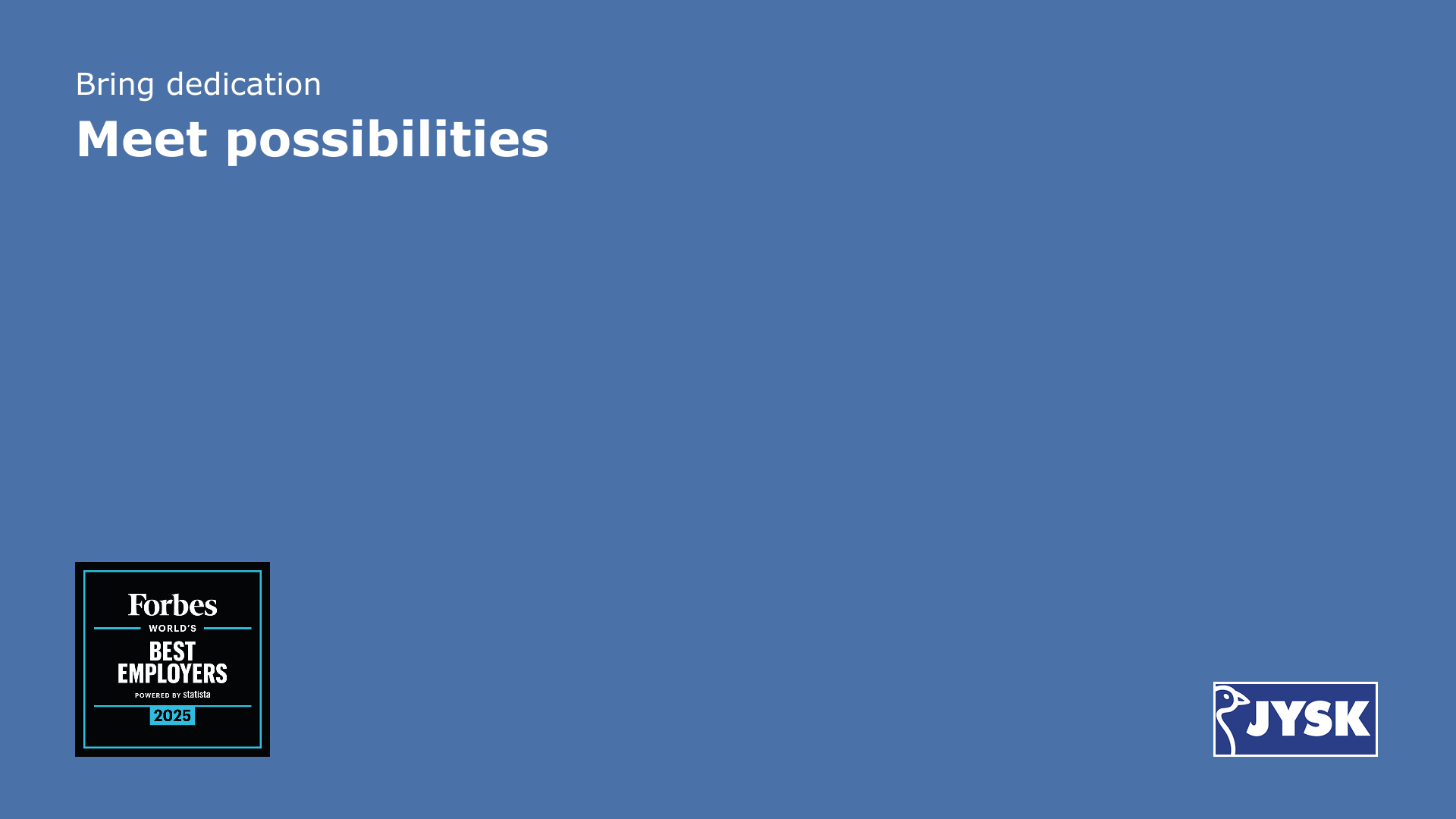
Guide on how to use the image as a Teams meeting background:
- Save the image you want to use. Make sure that you save it as jpg file format.
- Open Teams meeting
- Before you join the meeting:
- Click on "Effects and avatars"
- Click in the bottom right corner on "More video effects"
- Click on "Add new"
- Choose the image you just downloaded
- If you're already in the meeting:
- Click the three small dots when you are in a meeting and select "Apply background effects".
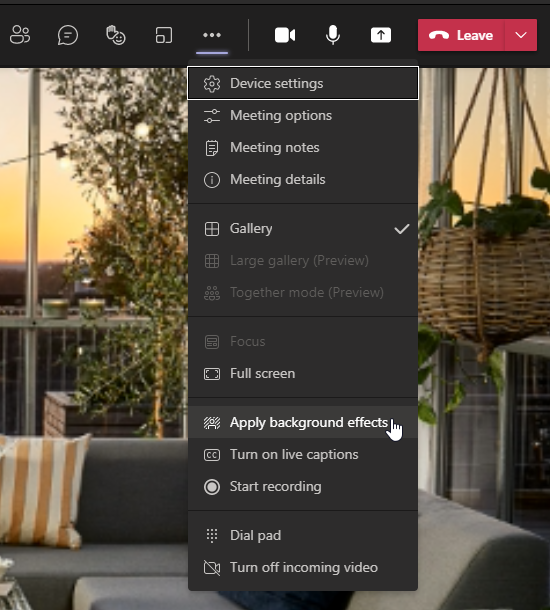
- Click on "Add new"
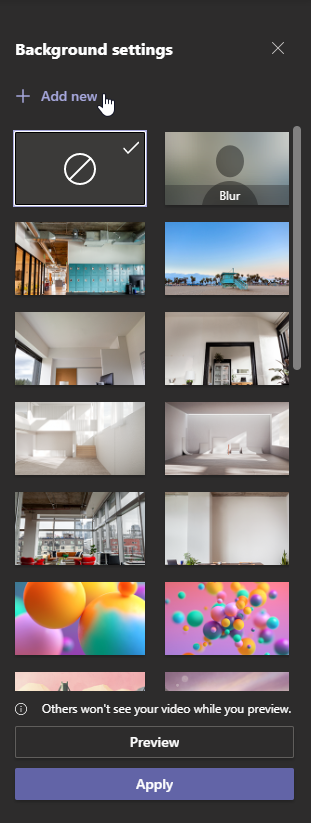
- Choose the image you just downloaded
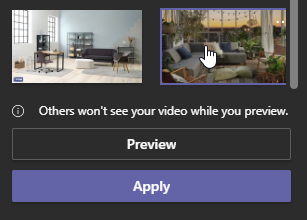
- Click the three small dots when you are in a meeting and select "Apply background effects".
If you have questions or need support, please contact NAKR.
