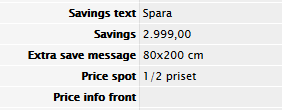Manus guideline - Layout
Last edited: 03/07/2024
- How to do Manus the right and only way
-
This is the guideline to make manus, as it is very important that all countries are doing Manus the exact same and correct way, to make sure that productions agencies (AGENCY SPRING, Graphical designer in Ukraine and IHA in Poland) are able to import the data directly into InDesign.
Manus should be done according to this guideline and if not, proof readings will be lacking information.
If guidelines are missing from this manus guideline, please contact CP-team for help. All comments must be in English
- Setup of offers
-
How to work with manus for SMAS:
Look at sketch properly and add all additional properties, such as page elements (page 6), vertical side text (page 16), commercial headlines (page 6), page elements standing for the prio (page 32), front/back page (page 3), 2nd last element (page 36) and so on.
When all these things are added, start to work on individual prios and proceed like this on each page.General guidelines
- You may never use the same priority twice on a page, e.g. two times priority 21!
- If you want a special setup for an offer, please let Marketing know in handover sketch.
Comments to agencyYou may NOT write the price information text (textbar, price info front) in comments to agency.
The comments to agency field is only for layout comments. - Illustration of fields from manus
-
A
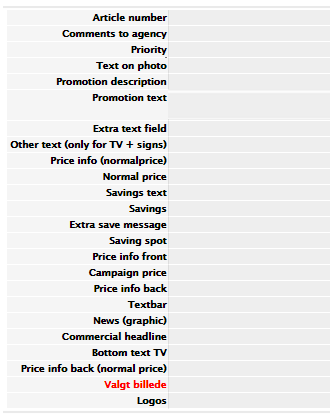


- Front page- and back page leaf
-
Front page leaf
Front page leaf should be added manually in manus under “Find Product”:
- Search on “Front page”Text for JYSK front page top is added by agency
- Add below text in the Promotion description:
o JDK: Et godt tilbud
o All other countries: Scandinavian Sleeping & Living
- Add validity + web URL in Promotion textDo not give front page leaf a priority!
DO NOT add JYSK logo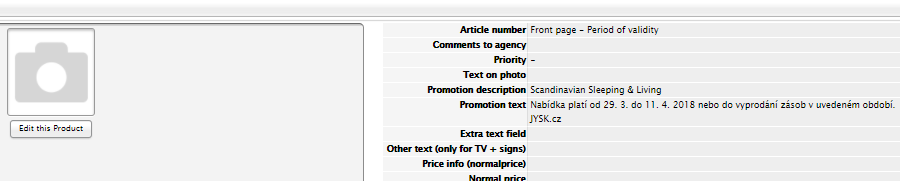
- Back page leaf
-
Back page leaf should be added manually in manus under “Find Product”:
- Search on “Back page”- Add text for back page footer + URL (JYSK.xx) in Promotion description
o JDK: et godt tilbud
o All other countries: Scandinavian Sleeping & Living
- Add country, year, paper specifications and agency in Promotion text
DO NOT add JYSK logo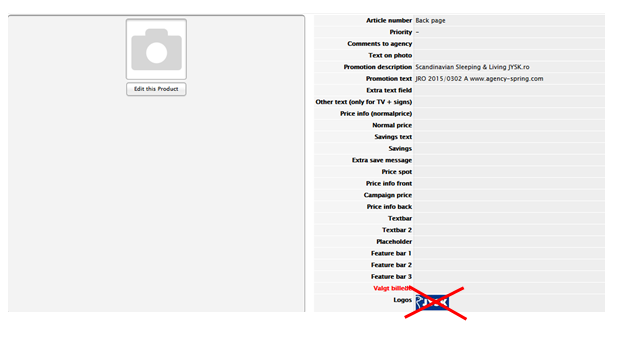
- Commercial headlines
-
General information
For all commercial headlines, please indicate line breaks in Manus, so the agency knows how to set up the commercial headline.
Commercial headline for front page
Commercial headline for front page should be added as Page element.
If you have a category offer in priority 11, please combine it with general campaign message:
Example: “Sale starts now – Save 20-50 % on all pillows”.

Commercial headline for page and spread
If the commercial headline is for the whole page or spread, please add as Page element on the specific page
Please comment if commercial headline is for spread or single page in Page element
Commercial headline for one specific offer or a category offer
If the commercial headline is only for one specific offer, please add by the specific article in Commercial headline field
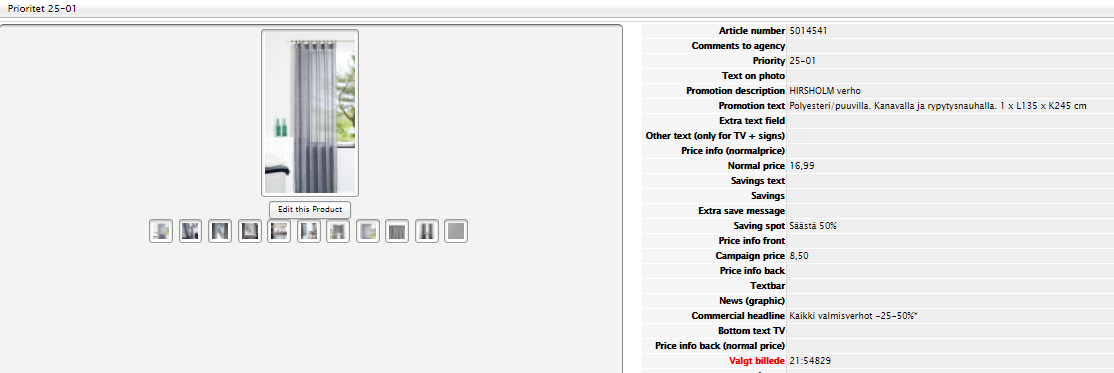
If the commercial headline is for a category offer, please add by the first article in the priority in Commercial headline field
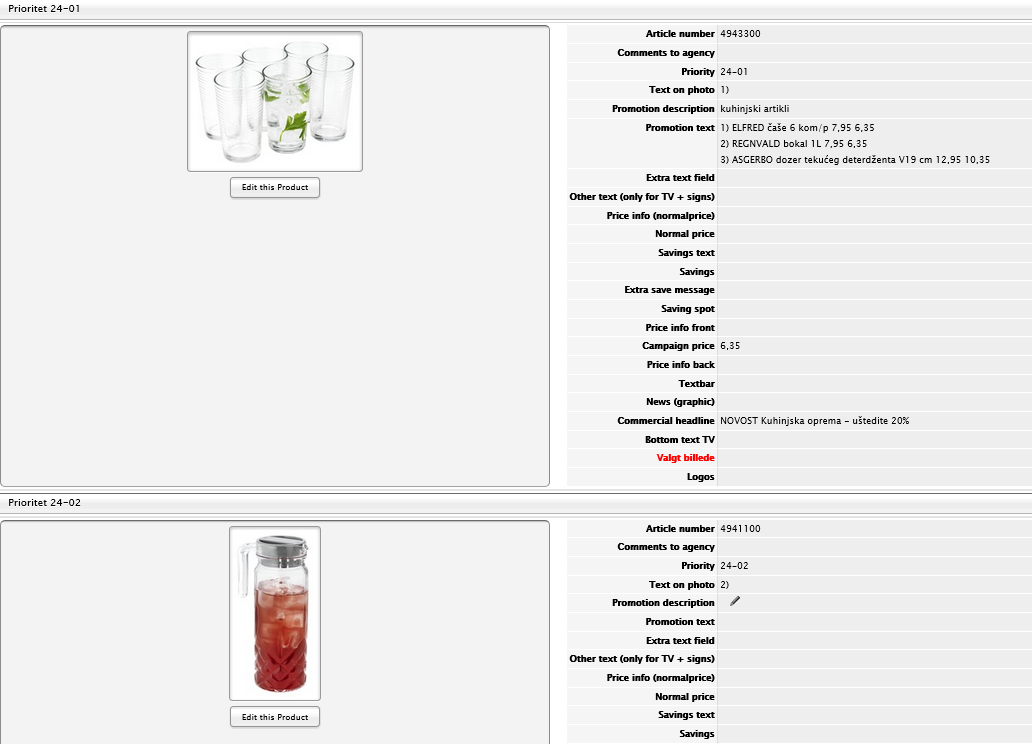

- One priority with more than one article
-
When making a priority with more than one offer, there are different ways to do it. You have to consider whether the offers should have separate or joint photos, texts and prices/savings. See below for the different opportunities.
Joint text – separate photos and prices/savings- Add all the joint text (promotion description, promotion text, ETF) by the first article
- Add the different prices/savings by the specific articles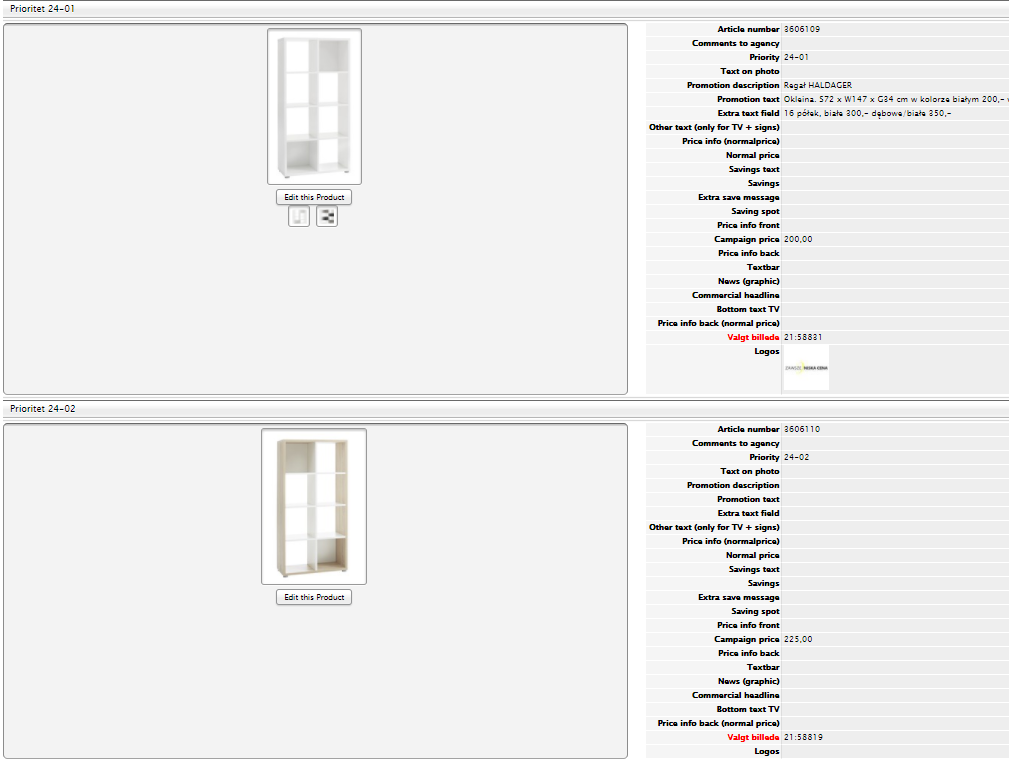

Joint text and price/saving – separate photos (e.g. as colour inserts)
- Add texts and price/saving by the first article (prio xx)
- Give each photo its own priority (xx-01, xx02)Example: If you want a main article (prio xx) and colour inserts (xx-1, xx-2 etc.)
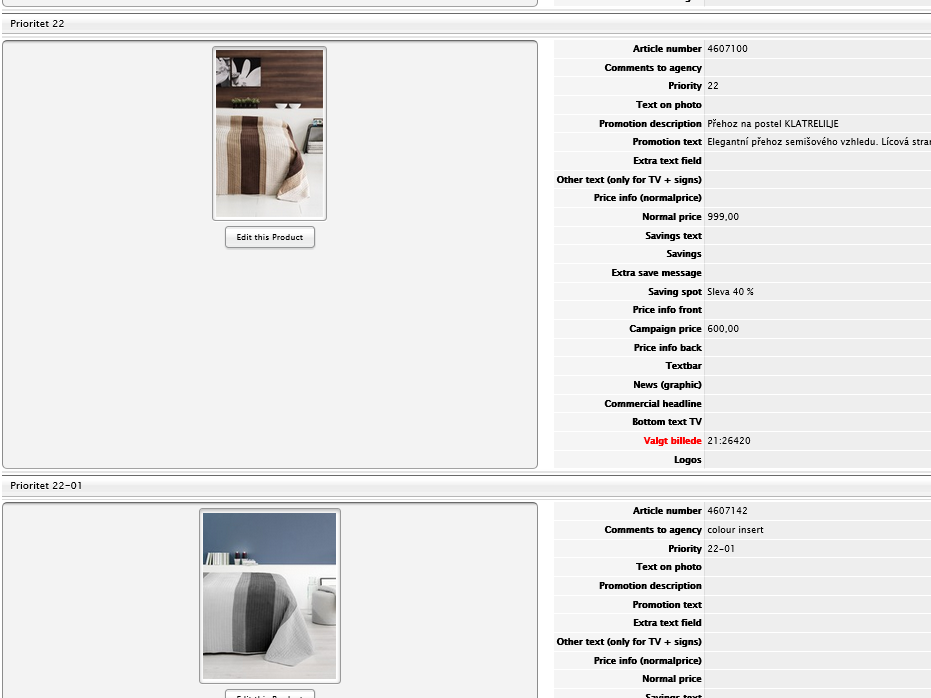

Joint text and photo - separate prices/savings
- Add the joint promotion description and text by the first article (prio xx-01)
- Add prices/savings/PIF etc. by the specific articles (prio xx-01, xx-02 etc.)IMPORTANT
- to use set number for the articles if possible (typical for dining sets and garden sets)
- For dining- and garden sets: Please always add table as priority xx-1 and chair as xx-2
- PIF is important to indicate which price goes where on photo (eg. table/chair)
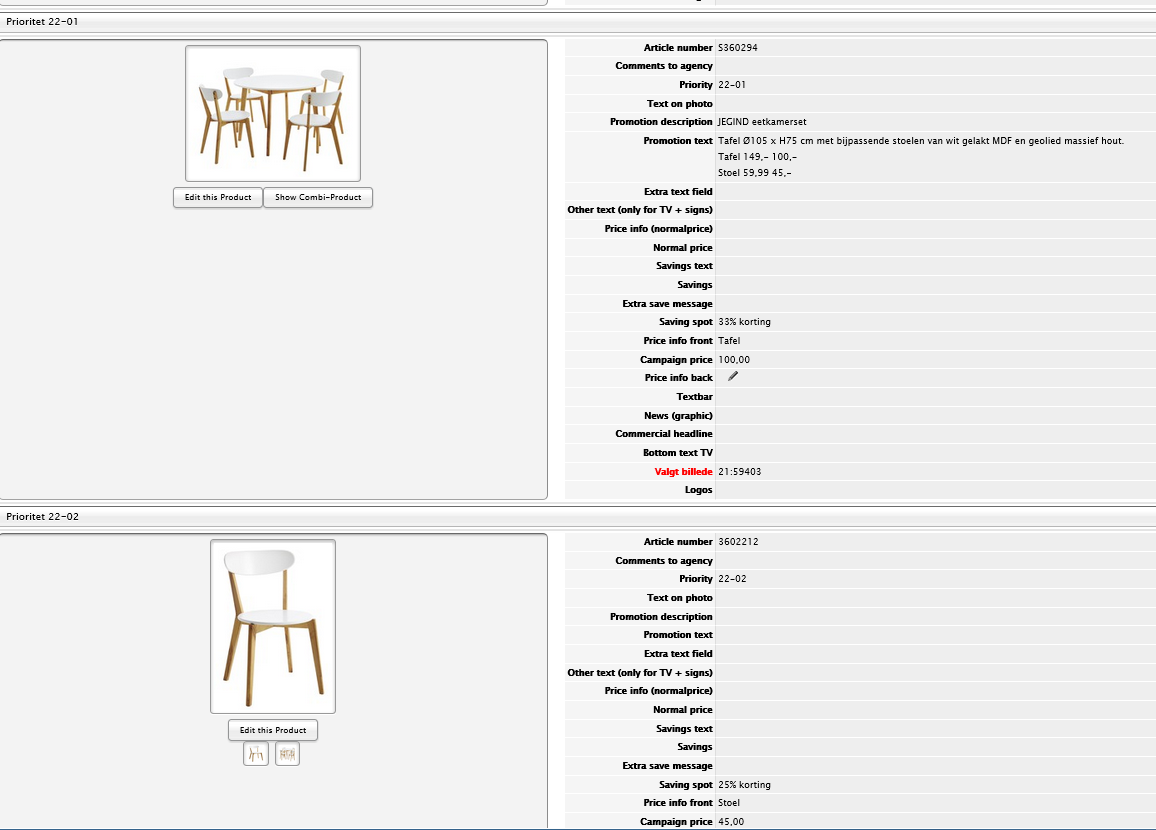

Joint photo - separate texts and prices/savings
- Add texts and prices/savings/PIF etc. by the specific articles
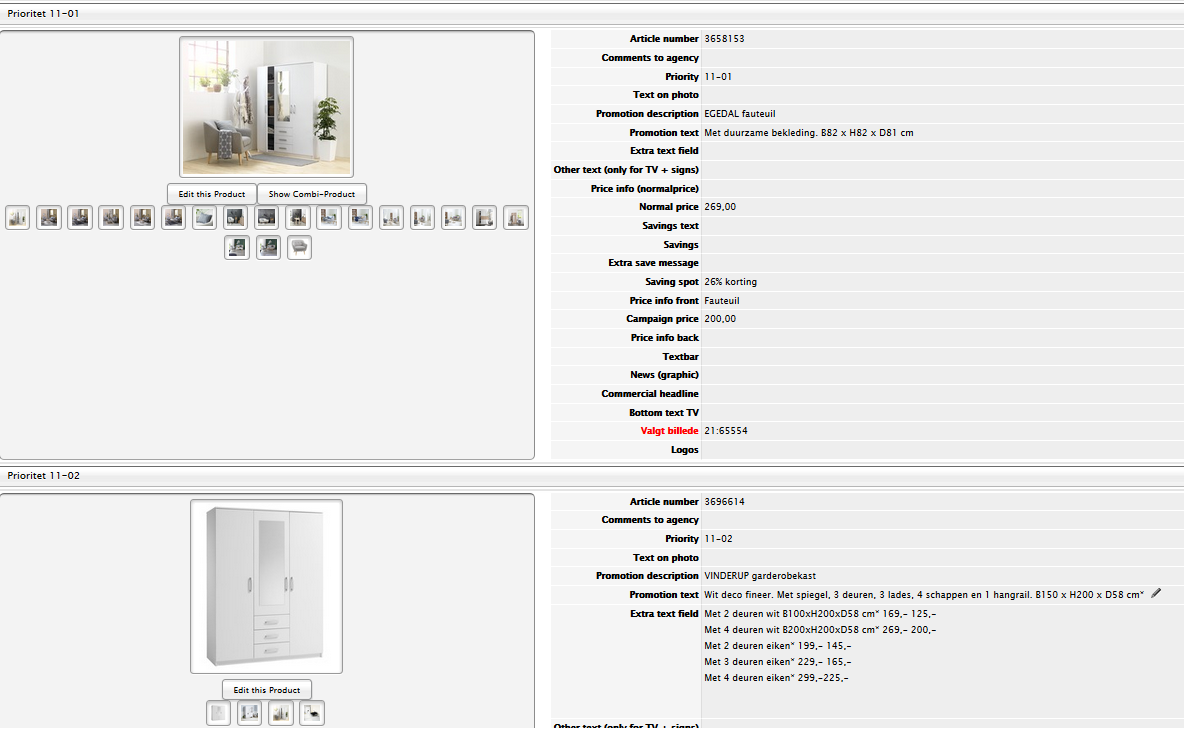

Separate texts, photos and prices/savings
- Add all texts, prices/savings and photos by the specific articles
Remember to add promotion description on each specific articles.
Example: Two offers with equal size (Prio xx-1, xx-2 etc.)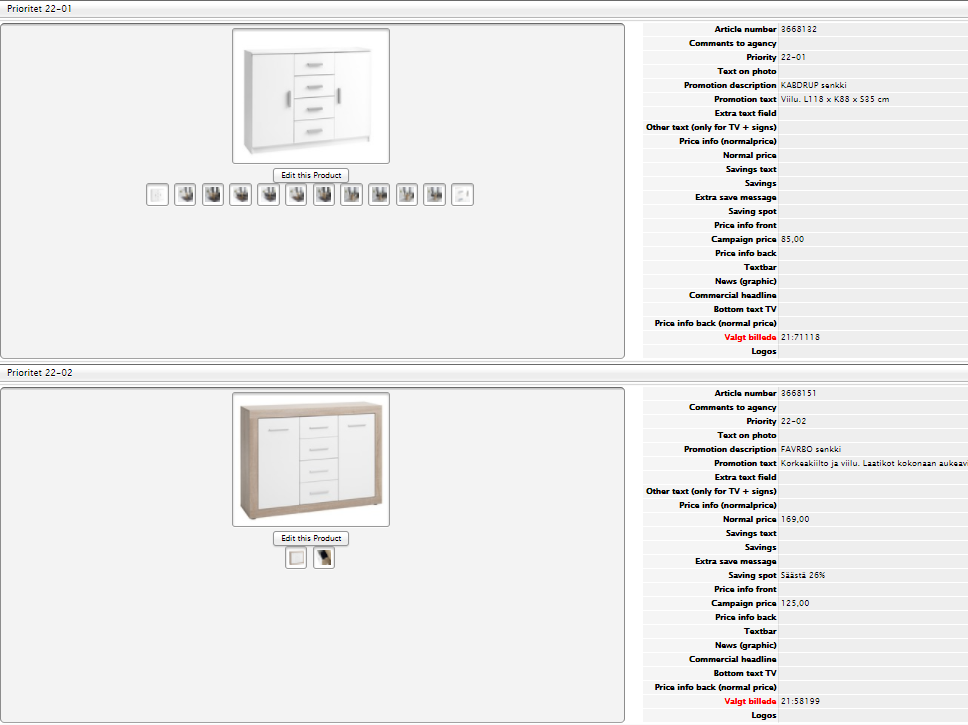

- Text on photo
-
Please only add name, normal price, campaign price in Text on Photo in campaign papers.
Nothing else are allowed to be added in Text on Photo.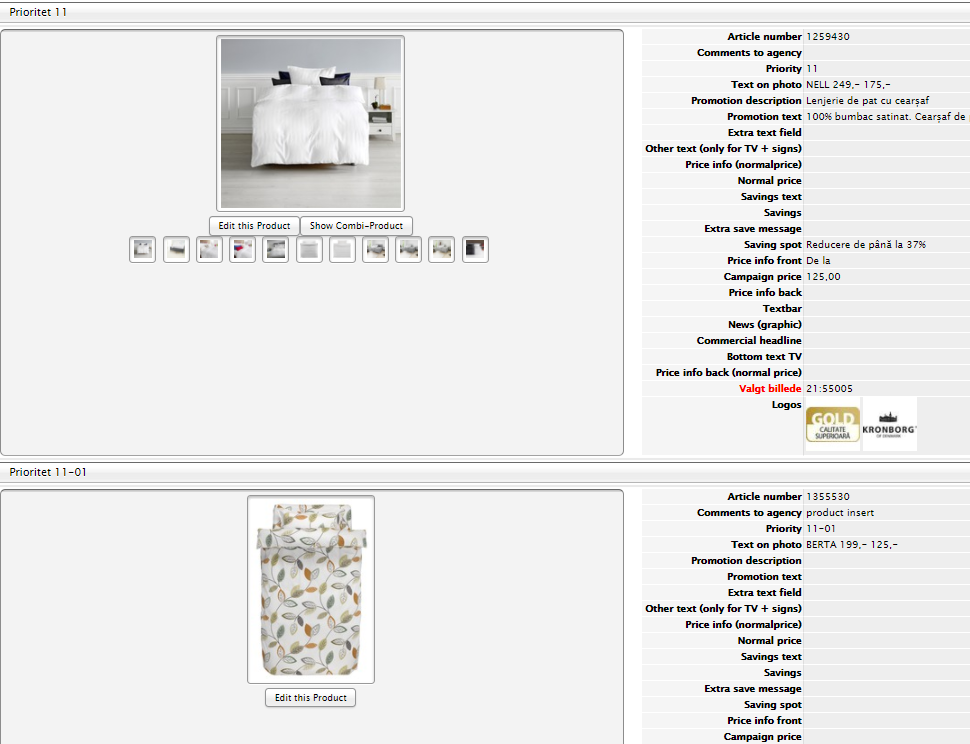

- Numbers on photo
-
If you want to add numbers on photos, all the promotion texts in the priority need to combined in one common text. See below.
- Add all texts, prices, numbers etc. by each specific articles in the priority
- Add the corresponding number in Text on Photo by each specific articles
- Add “Combine text” in Comments to agency in the first priority (xx-01)
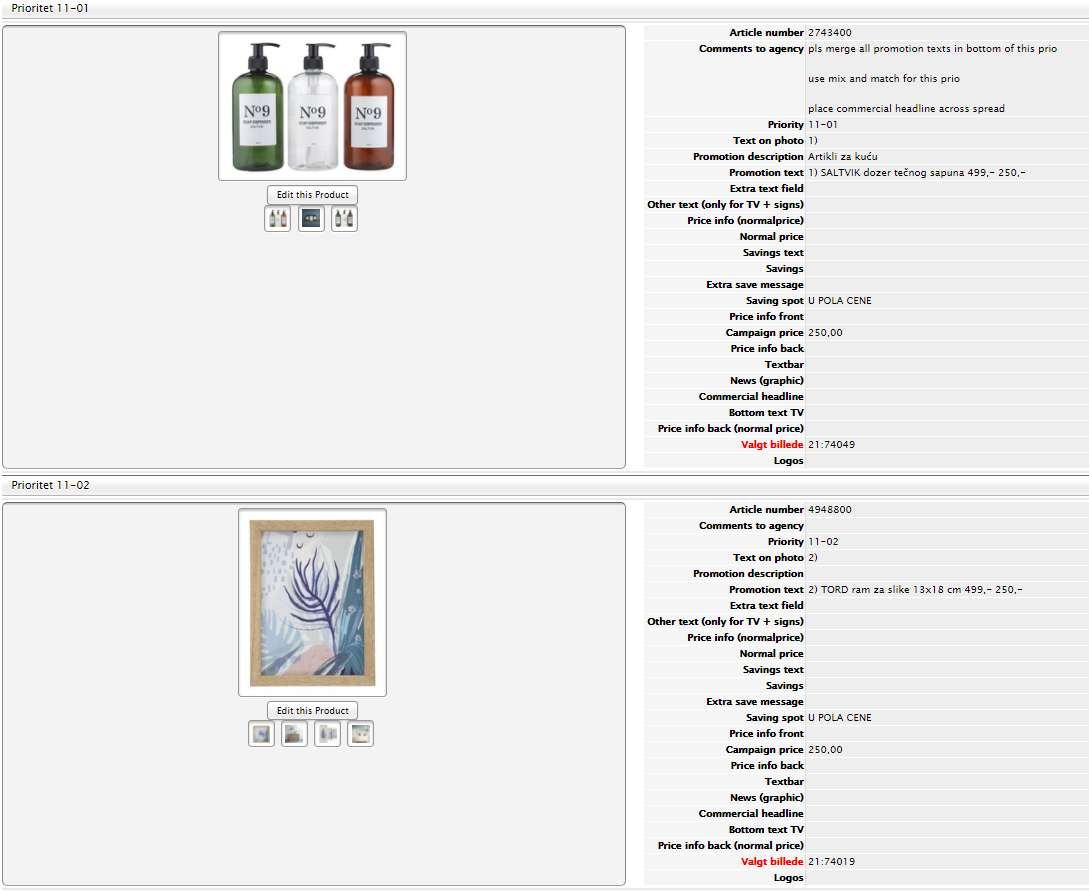

- Prices from
-
“Prices from” are only allowed on related articles.
- Add big campaign price/saving and PIF on one of the articles in the priority (e.g. prio xx-01)
- Add numbers and small campaign prices in Text on Photo on all the other articles
- Add promotion text and normal prices in the Promotion text field by each specific articles
- Add promotion description in the Promotion description field by each specific articles
- It is also possible to add a common commercial headline (with a commercial message). Please, add this commercial headline in the Commercial headline field in the first article (prio xx-01). If using a Commercial headline with a commercial message, no big price/saving is necessary.
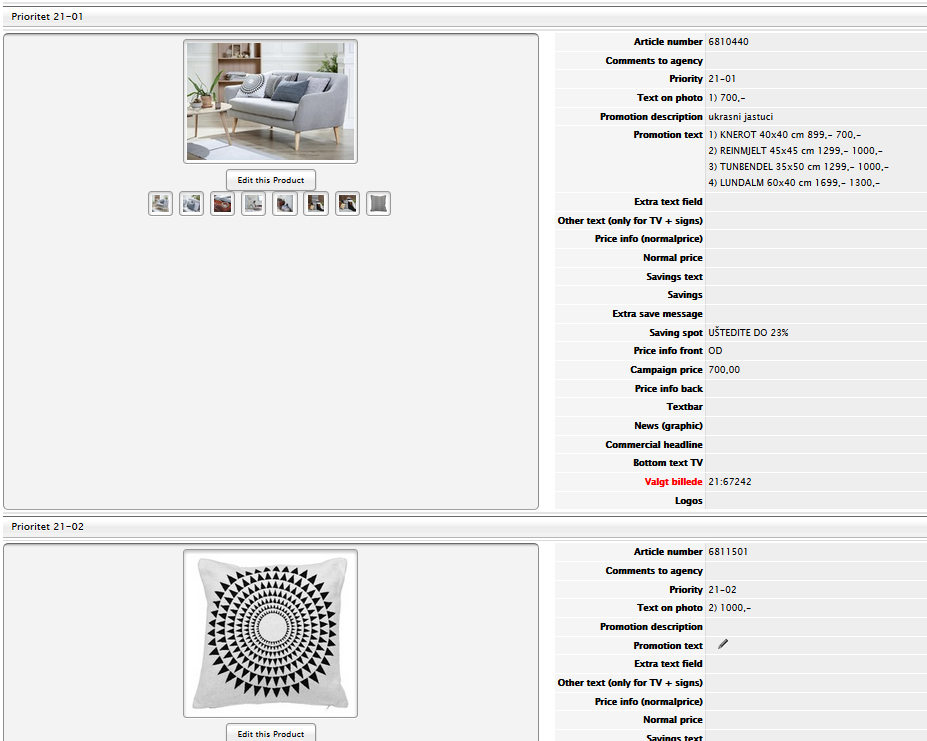

- Prices in the promotion text
-
Normal price and campaign price in the promotion text
If you write the normal price in the Promotion text field, REMEMBER to delete the price in the Normal price field. On these articles, the normal price will be showed twice! This is not OK.
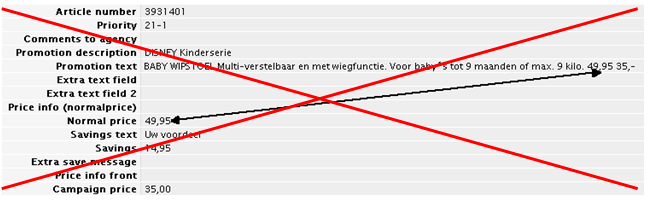
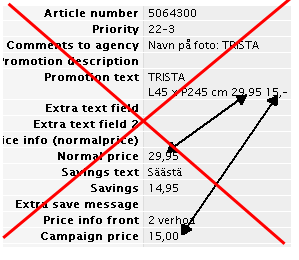
-
Vertical side text
-
Vertical side text can be used for various * texts. Either delivery text or excluding EDLP from a category offer.
Vertical side text should be added manually in Page element.Remember: You can choose to either reuse existing Vertical side texts from Manus OR create new ones in Page element.

- Appendix sizes
-
It is possible to place Appendix sizes either in the Extra text field or in the Promotion text field.
In the Extra text field, you may write the measures (and prices) on all the appendix sizes e.g. mattresses and duvets sizes. It will be placed in the top of the priority.
If you place the measures (and prices) in the Promotions text field, the appendix sizes will be placed in connection with the promotion text.
Both solutions are allowed. Please, do the same solution across spread.Example 1: Appendix sizes in the Extra text field
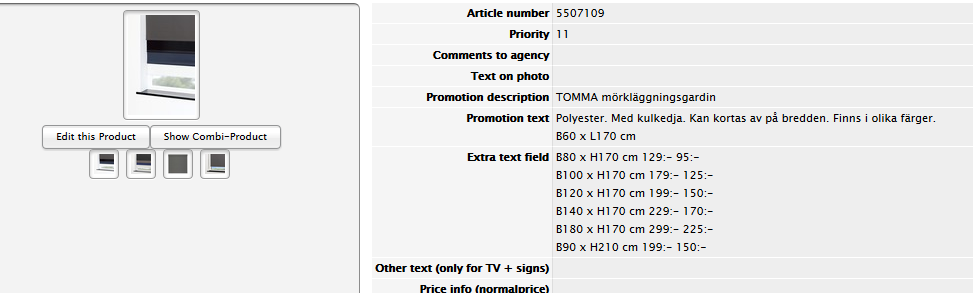

Example 2: Appendix sizes in the Promotion text field
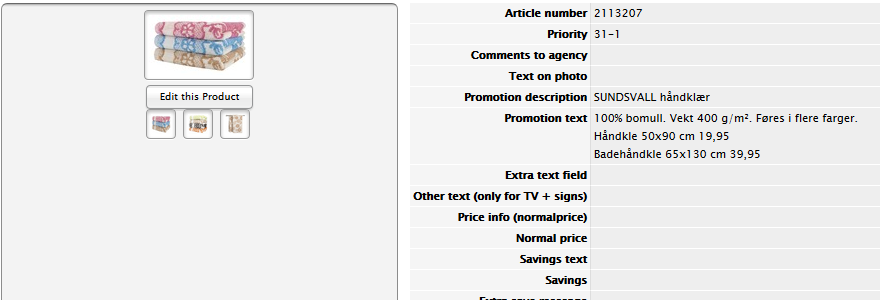

- Duvet / pillow offers
-
When combining duvet and pillow in one priority:
- Add duvet as a priority xx and the pillow as a priority xx-01.
- Add all text by the first article (the duvet priority)
- Pillow price should be added either in Extra text field by the first article OR in the Campaign price + Saving Spot fields by the specific article (the pillow priority).
- Extra sizes of the duvet should be added in Extra text fieldPlease only add pillow photo by priority 1 and 2 offers. Never by priority 3 offers.
Pillow in priority 3 is only mentioned in Extra text fieldExample 1: Pillow price in the Extra text field
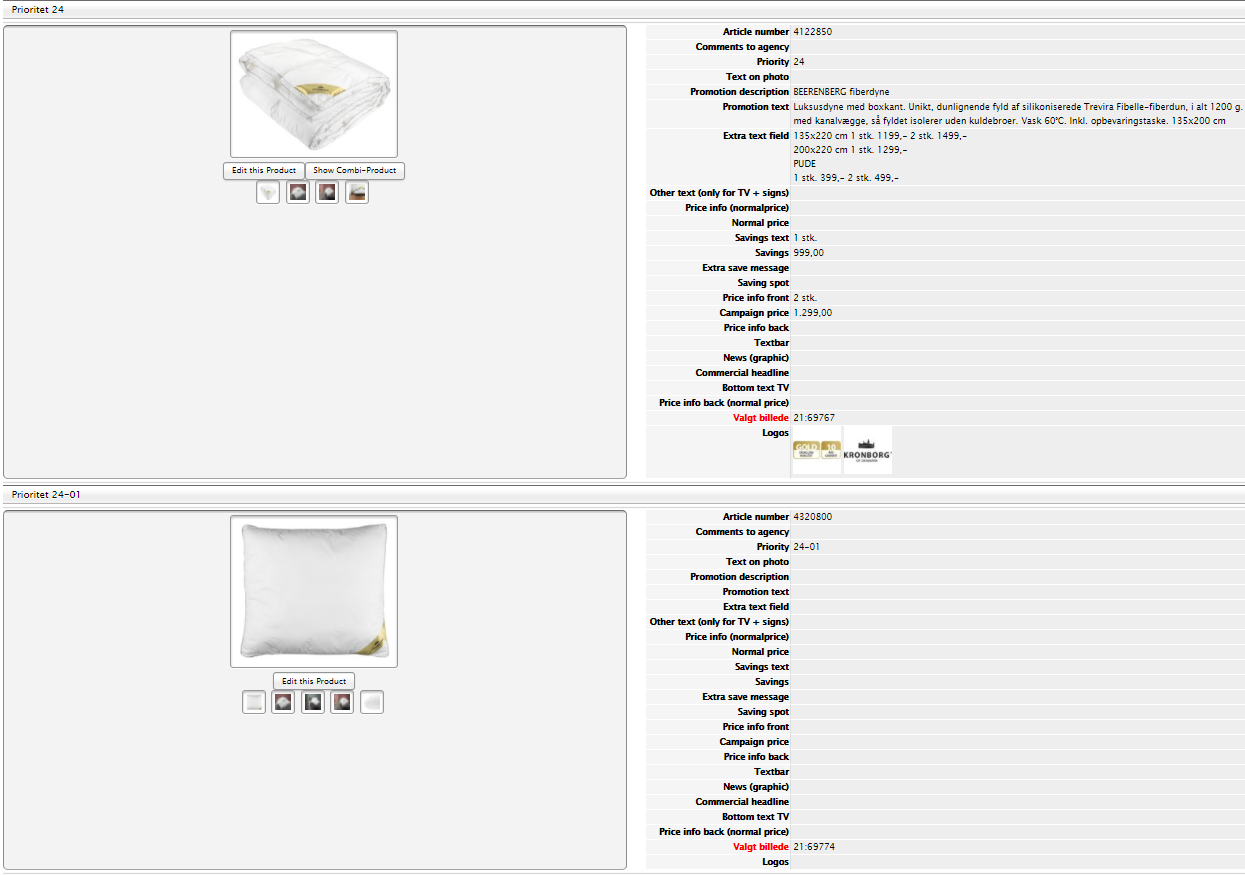

Example 2: Pillow price/saving in the pillow priority
If making this solution, the priority should at least have four squares.
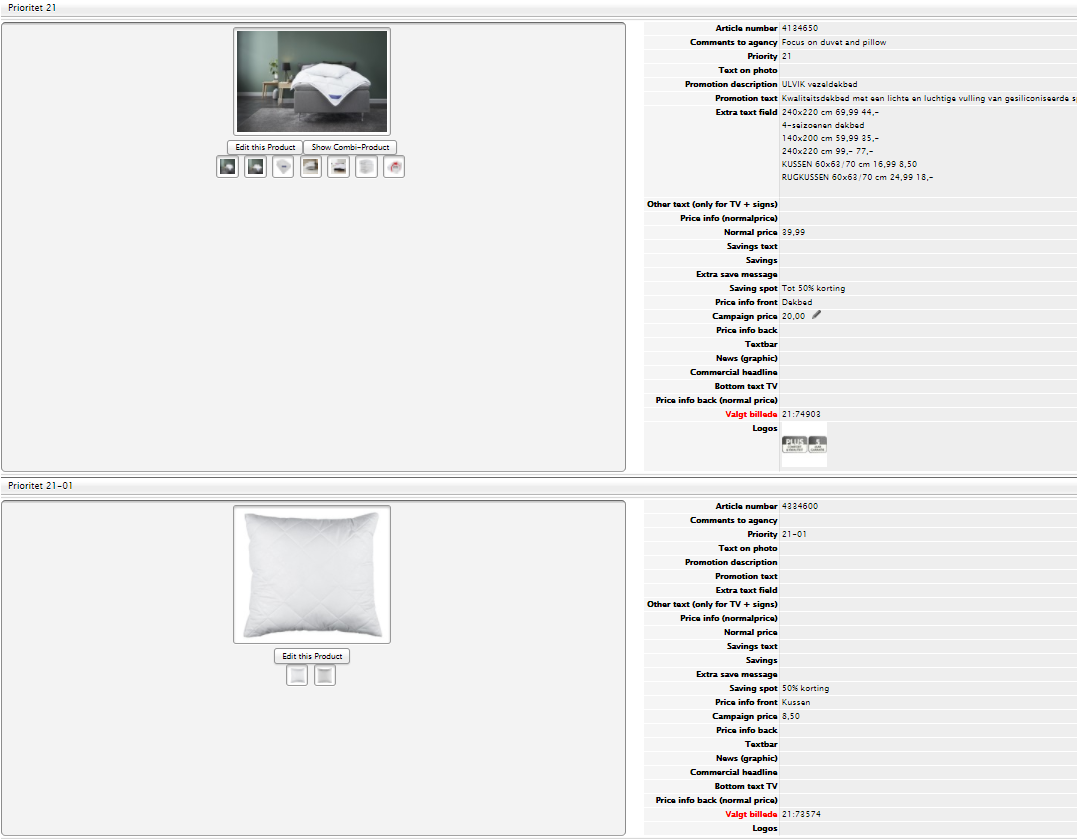
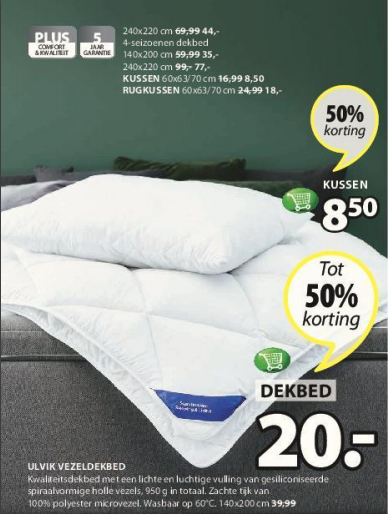
- Sheet offers
-
- Add the colour range in priority xx-01
- Add the main colour / the photo in priority xx-02
- All information (texts, prices etc.) should be added in priority xx-01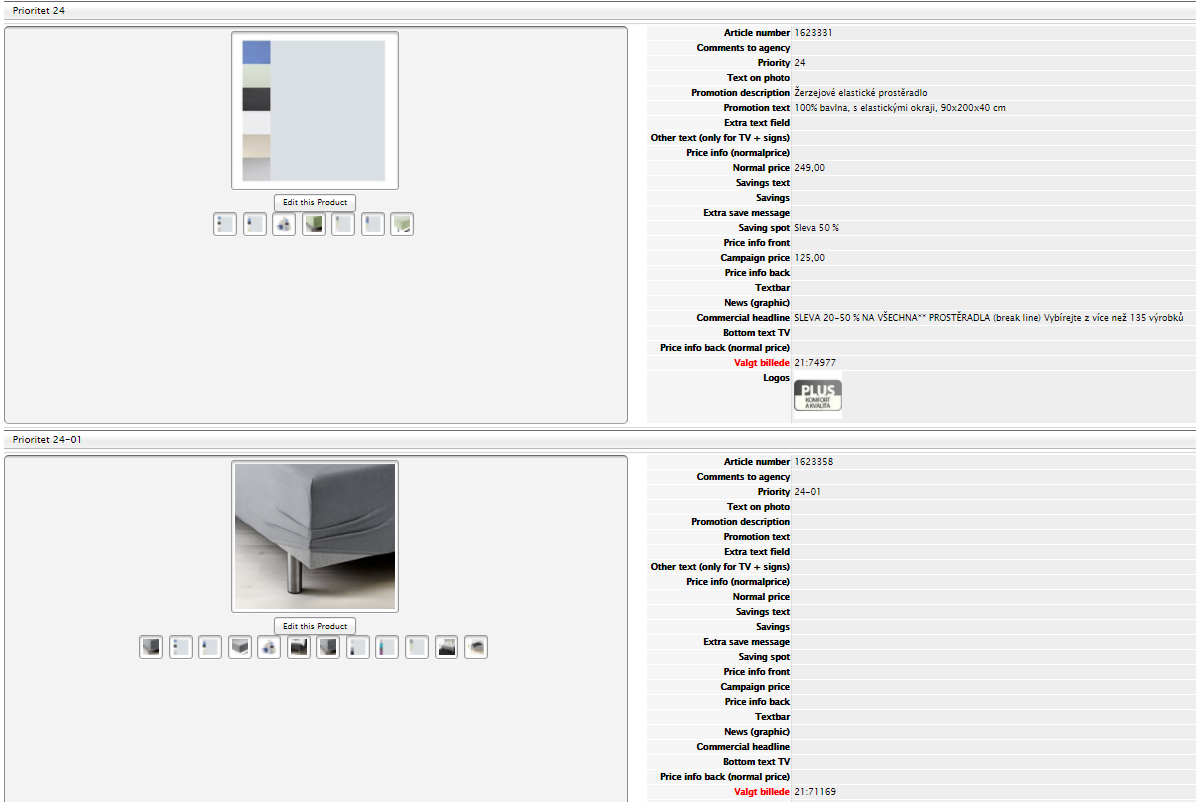

- Licensed bed linen/towels
-
No name or logo on licensed bed linen/towels where the name is clear from the photo of the product.
If this is the case, please only add normal and campaign price in Text on Photo.
- Inserts
-
Three different types of inserts: Product insert, Function insert, and Colour insert. Please, add in Comments to agency what kind of insert it is.
Do not add any logos, icons etc. in “Inserts” – se Campaign Paper Concept for further detailsProduct insert
Please add only what is really needed. Keep the text size to the absolute minimum (name, measures, price/saving)
- Add the campaign price, measures, name etc. in the Promotion text field (example 1)
- It is also allowed to add all relevant information in Text on Photo (example 2)Example 1: Price in Promotion text field
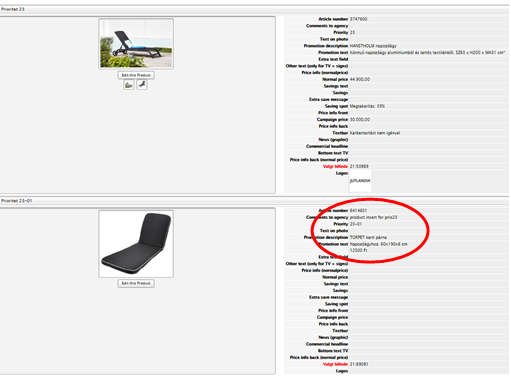

Example 2: Name, normal price and campaign price in Text on Photo


Function insert

No text are allowed in Function inserts. Only photo of the function.
As mentioned above, please add the photo id in Comments to agency.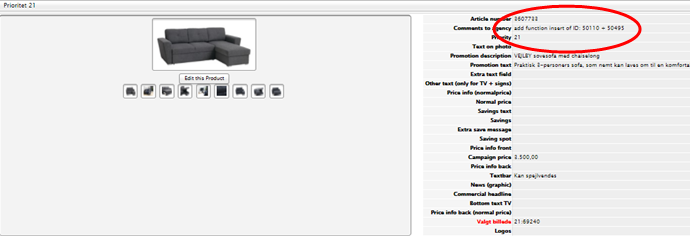

Colour insert
No text are allowed in Colour inserts
For SHEETS offers – see page 20For other articles, please give the insert its own priority (xx-01, xx-02 etc.), and add in Comments to agency that it is a colour insert
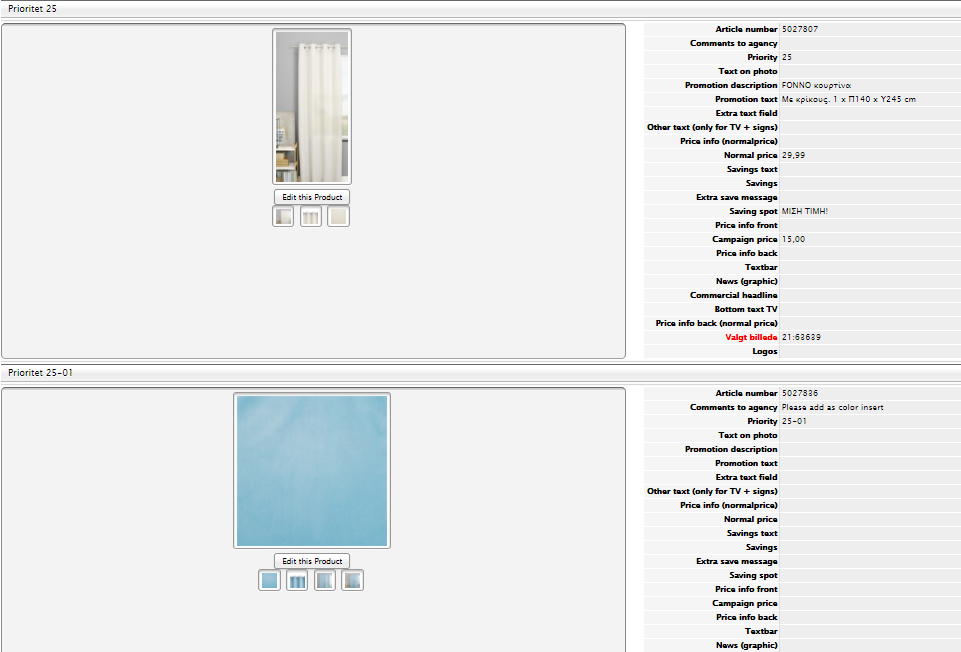

-
Stilleben & Mood photos
-
- Add commercial headline in the Commercial headline field by the specific priority (optional)
- Add “Combine text” in Comments to agency
- For primary articles:
o Add price/saving as normal in the Campaign price field and Saving spot by the specific article
o Add number in Text on Photo
o Add promotion description including number in the Promotion description field by the specific article
o Add promotion text in the Promotion text field by the specific article
- For secondary articles:
o Add Number and Campaign price in Text on Photo. So no price/savings in Campaign price field and Saving spot
o Add promotion description including number and promotion text as you do for primary articles.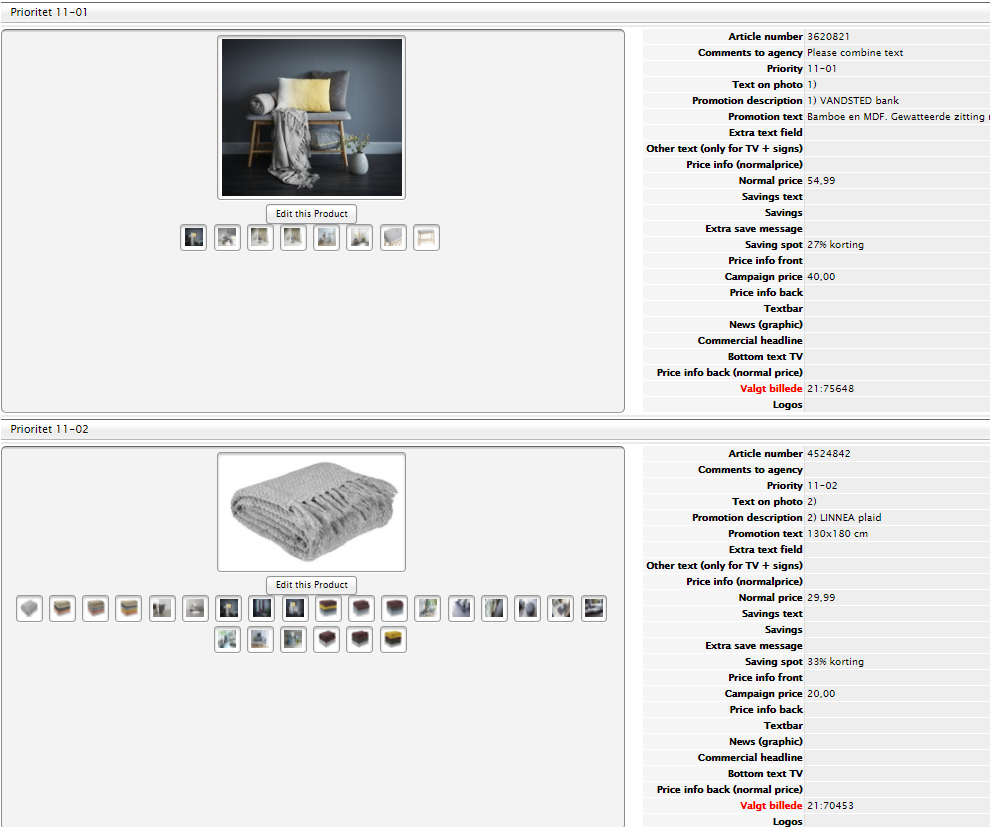

- HERO photos
-
- Add the predefined (see the specific Kick off presentation) commercial headline in Page element. Remember to indicate in Comments to agency whether it is for a single page or spread.
- Add “Combine text” in Comments to agency by the first article in the priority (xx-01)
- For primary articles:
o Add price/saving as normal in the Campaign price field and Saving spot by the specific article
o Add number in Text on Photo
o Add promotion description including number in the Promotion description field by the specific article
o Add promotion text in the Promotion text field by the specific article
- For secondary articles:
o Add Number and Campaign price in Text on Photo. So no price/savings in Campaign price field and Saving spot
o Add promotion description including number and promotion text as you do for primary articles.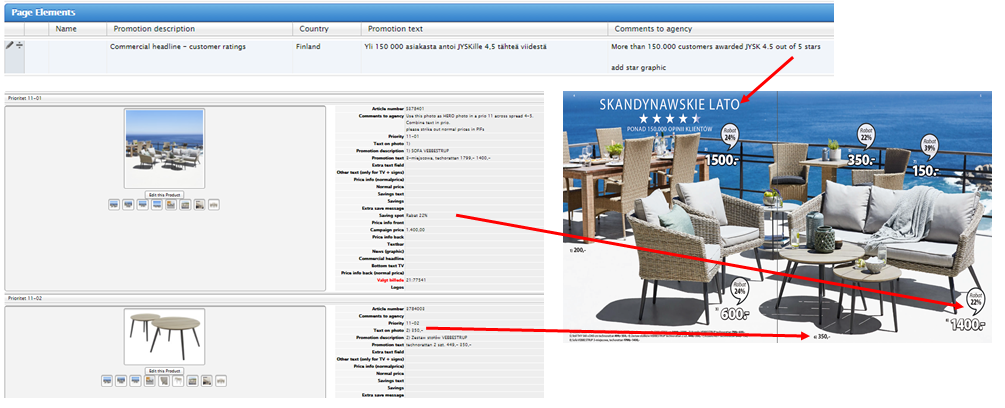
- Stop pages
-
Stop pages can be made for a Category offer or a single product offer.
You can choose to use environment photo or cut out(s). When using cut outs, the speech balloon will be BIG – see below. When using environment photo, the speech balloon will have a Priority 1 Extra large size.
Do not add Footers on stop pages.Category stop page
Add Saving for entire page in Page element.
Please name page element for stoppages: “speech balloon – category stop pages”

Single product stop page
Add saving to priority 11, and it will be the BIG saving/speech balloon belonging to priority 11 (if choosing cut out).
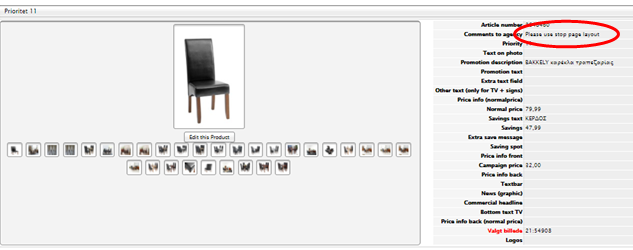


- Small Articles layout
-
Vertical (1x4 squares): 7 small articles, priority 2x
Horizontal (4x 1 squares): 6 articles, priority 2xContain:
- Cut out photos, Promotion description, measures in promotion text, price, and commercial headline (only “save up to XX%”)
- No appendix, no saving for each offer and no logos
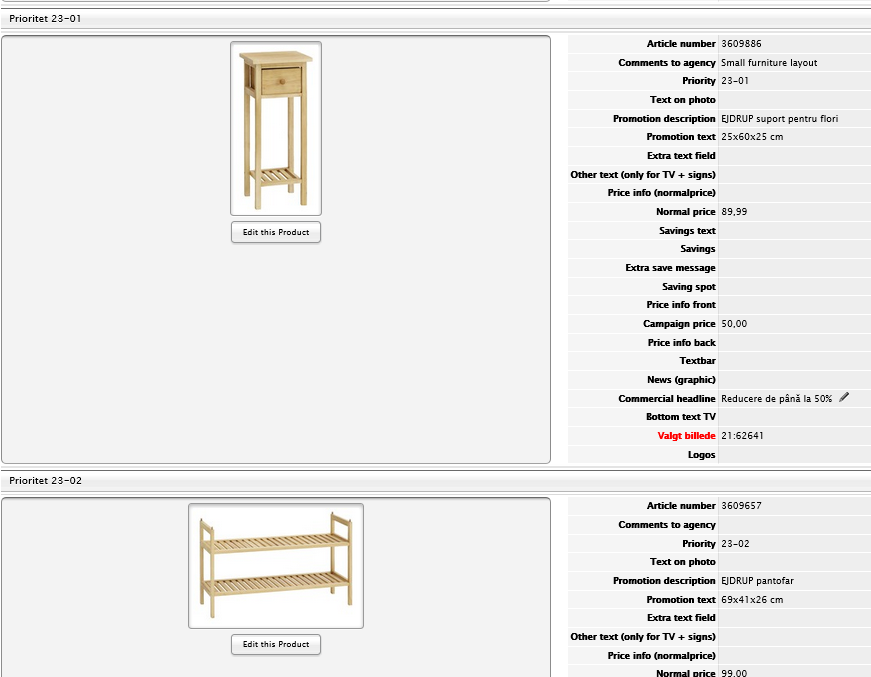

- Mix & Match layout
-
Mix & Match layout can be made on a full page (One 16 squares prio 11, or two 8 squares prio 11+12) or a half page (One 8 squares prio 1x). See below examples.
- Commercial headline:
o Full page: Add commercial headline text in Page element (optional) without a priority
o ½ page: Add commercial headline in the Commercial headline field by the specific article
- Add campaign price/saving and text (including number) by each specific articles
- Add numbers in Text on Photo by each specific articles
- Add “Combine text” in Comments to agency
- OK to add logo and Brand

- Special activities
-
Special activity on front page
SA on front page can never be combined with prio 11. It should always have its own priority.
If priority 3 is used -> only text.
If priority 2 is used -> text + one cut out photo.- Add Page element with correct priority
- Add commercial headline as Page element.
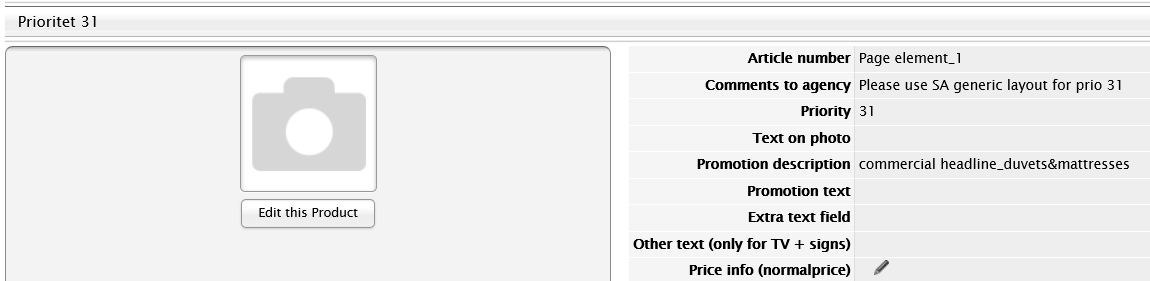


Special activity inside paper
- Add commercial headline for page or spread as Page element


- Competence text
-
- Add competence text in Page element (to be found in manus)
- Add photo ID number for logo in Comments to agency
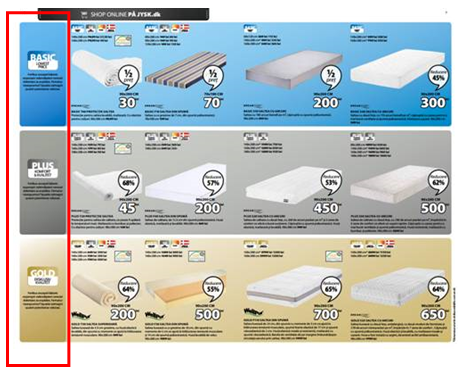
- Footer, Text bar and “News” graphic
-
Footer
Please only use texts from text tool.
Add footer in Page element

Text bar
Only for important features regarding the article. Add the Text bar in the Text bar field by the specific article
Text bar in Priority 3 is only allowed when indicating “Limited amount” and “NOVELTIES”
“NEWS” graphic
This textbar is only for ONE message: “NOVELTIES” (no other messages can be added here)
Always place “NOVELTIES” in News graphic in the specific priority.
News graphic can also be used in a Priority 3.
- Graphical elements
-
All graphical elements need a priority.
- Please add leaf for page element as the priority.
- Please add page element
- VERY IMPORTANT: graphical element and name on page element should be 100% identical.

Examples of graphical elements
- GOLD elements
- Competence elements (Dreamzone, Wellpur and Kronborg)
- Summer duvet elements
- Click & Collect element
- 2nd last page element
- Product reviews element (see page 37-38) - Product reviews
-
Product review is a graphical element indicating the customer rating of the product. It is possible to add it with or without customer statement. It is optional what to use, though it is recommended to add customer statement if possible.
Product review must be added in manus as a Page element with priority on page.
Product review WITH customer statements
Product review including customer statement will be added in a black speech bubble by the Agency
1) Please add leaf for page element as the priority
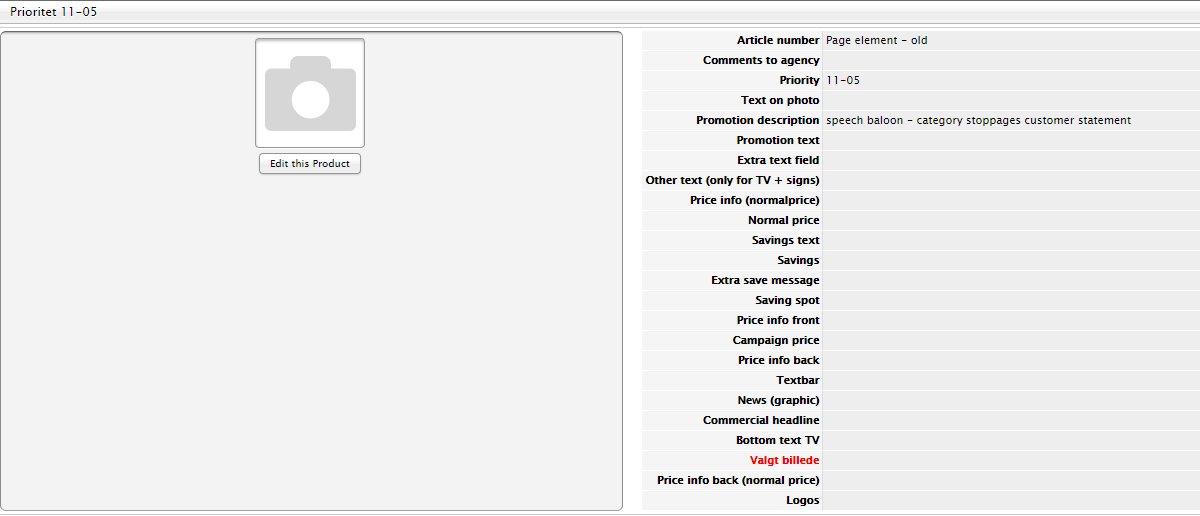

2) Please add Page element
Add the customer statement* together with the customer name, name of city, month and year in the Promotion text field in the Page element. Remember to tell the agency how many stars they should add together with the statement.

* You can find the customer statements on the website under each specific product/article. Remember to find customer comments from you own country.
Product review WITHOUT customer statements
Product review without customer statements will be placed directly on the photo without a speech bubble. If the readability is bad, the speech bubble will be added by the agency.
- Please add leaf for page element as the priority
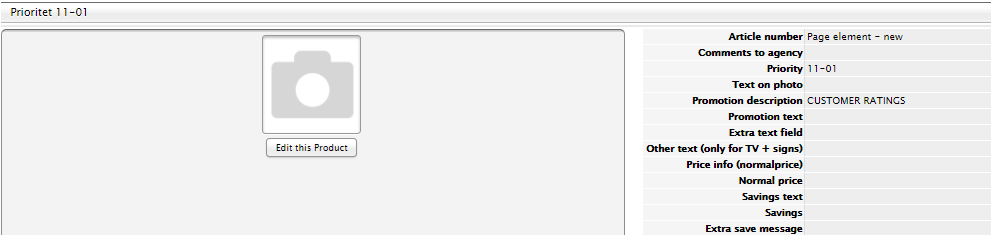

- Please add Page element
- Add the following text in the Promotion text field:- CUSTOMER RATINGS
- X.X/5
Reference (see below)
- Remember to add in Comments to agency how many stars they should add together with the text.
- Price / saving information
-
Savings text
Do not combine “Savings text” and “Extra save message”. See below:

Saving in amount
The word “Save” should be placed in Savings text – the amount should be placed in savings.
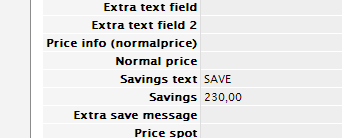
Saving in % and ½ price
Should always be placed in Saving spot
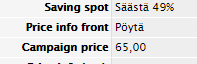
If both saving in % and in amount is wanted
This is only allowed in priority 1 and 2
- Add text in Savings text
- Add amount in Savings
- Add saving % in Saving spot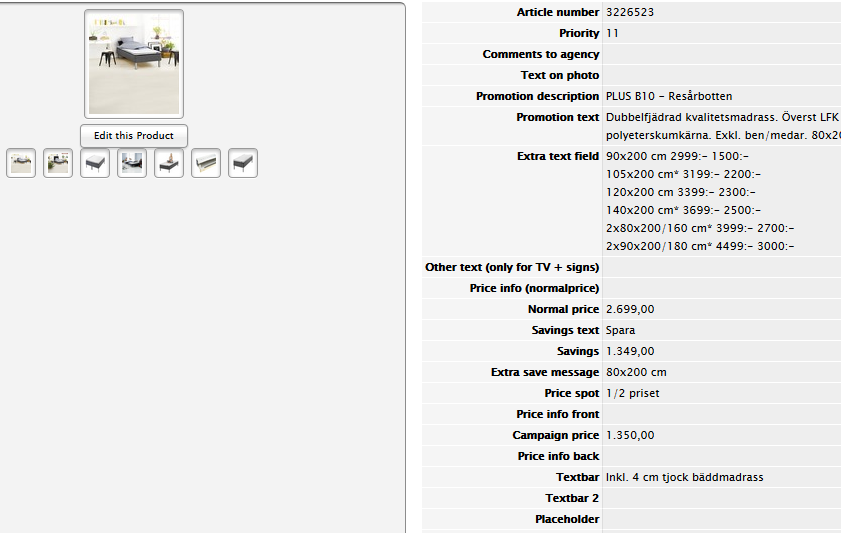

1/2 price + size in saving
- Add the size in the Extra save message
- Add saving as normal